License key problems
When you buy a WordPress plugin from Barn2, you receive a license key. You must enter this on the plugin settings page and activate it before you can start using the plugin, and to update to new versions in future.
Where can I find my license key?
There are several places where you can find your license key:
- On the order confirmation page immediately after you buy one of our plugins.
- In the order confirmation email that you receive after buying a plugin.
- In your Account area. Go to My Account → Orders → View Licenses and click the key icon to copy your license key.
My license key won't activate
If your plugin license key won't activate, then a 'There was an error activating your license key' message will appear at the top of the plugin settings page. For more information, please see the specific error under the license key field:
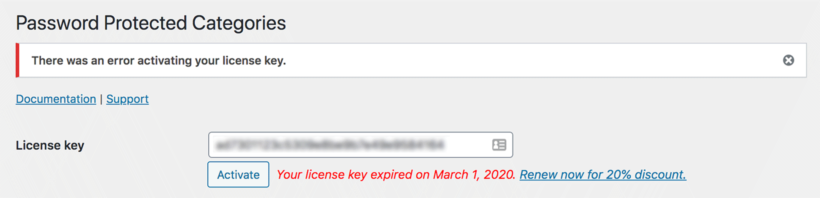
Nothing entered: Please enter your license key
This error appears if the license key field is blank. Please paste your license key into the box - you can get this from the order confirmation email or your Account.
Your license key is not active. Please reactivate or save the settings
This is a warning that your license key is inactive on the current domain. To fix this, click the 'Activate' button.
Your license key expired on <date>. Renew now
You will see this error if you had an annual license key which has expired. Click on the 'Renew' link to renew your license key.
The link will take you straight to the checkout to renew your license key with the same option that you chose before. For example, if you previously had a 'Business Annual' license then this option will be selected when you click the renewal link.
If you wish to change your plan, then you can do this on the checkout page. For example, switch to a lifetime license so that you will never have to renew again in future.
Your license key has been disabled. Please purchase a new license key to continue using the plugin
A license key is disabled if you have previously done a free trial and then cancelled it, or if you get a refund for the plugin. This means that you can no longer use the plugin, and your license key will no longer work.
If you wish to continue using the plugin then you must buy a new license. Once you have done this, paste the new license key into the 'License key' field, click 'Activate', and the plugin will immediately start working again. (Note: It is not possible to reactivate your original disabled license key.)
Invalid license key - please check your order confirmation email or Account
This error means that you have entered an invalid license key. For example, perhaps you copied and pasted the license key incorrectly (e.g. with a space at the end, or with characters missing). Perhaps you entered your purchase code or invoice number instead of the license key.
Please make sure you have entered it correctly and then try to activate it again. You can find your license key in the order confirmation email or your Account.
Your license key is not valid for this plugin
This error appears if you have entered a license key for a different plugin. For example, if you have bought 2 Barn2 plugins then you will have a different license key for each plugin, and you might have accidentally entered the license key on the settings page for the wrong plugin.
To find the correct license key, please check the order confirmation email or your Account.
Your license key has reached its activation limit
There is a maximum limit for the number of sites that you can use your license key on. If you bought a Starter license then you can only activate it on 1 website. Business licenses can be used on up to 5 websites. Agency licenses are valid on up to 20 websites.
If you try to activate your license key on too many other sites (e.g. if you have the Starter license and have previously activated it on a development site), then you will see this error. There are several ways to fix it:
- Upgrade your license key to cover more sites.
- Go to the plugin settings page for one of the other websites where you're using the plugin, and click the ‘Deactivate’ button. You can then activate your license key on another site. (Tip: If the other website where you're using the plugin no longer exists, then you can also deactivate the license key from that domain in your Account.)
Please note that ‘localhost’ URLs don’t count towards your license activations, so you can use the plugin locally for development and on your live site.
cURL error
Error: cURL error 28: Operation timed out after 15001 milliseconds with 0 bytes received
If you see this type of error then you need to contact your hosting company or server administrator. Ask them to increase the cURL timeout limit. If they say this isn’t possible, please send us a support request with your WordPress logins and we will activate your license key manually.
This license is for a bundled product and cannot be activated
This error appears if the license key is only valid for a bundled product, but you are trying to activate it on a standalone plugin.
Security errors
There are also a range of security-related errors which can occur if something on your website is preventing it from communicating with our licensing server:
- Is your license activation being blocked by one of your security plugins? – Some WordPress security plugins may interfere with your license key and stop it from working. To check this, deactivate all your plugins (except for our plugin and WooCommerce, if using) and enter the license key again. If it works then one of your plugins is blocking the license key – probably your security plugin. The iThemes Security plugin has a setting called ‘Filter Suspicious Query Strings in the URL’ which causes this problem, so disable this setting. If you’re using a different security plugin then look for a setting with a similar name.
- Are you using a Coming Soon or Maintenance Mode plugin? – If you’re using a coming soon or maintenance mode plugin then it is likely to block your license key from being activated. To resolve the issue, simply deactivate the maintenance mode or coming soon plugin. If you need to leave it active, deactivate it temporarily to test the license key activation process and then reactivate the plugin.
- Are you using CloudFlare? – If you are using CloudFlare as a CDN, Caching Layer or SSL provider then we recommend you configure CloudFlare to bypass cache for all URLs that contain the following string:
/edd-sl. CloudFlare support will be able to help you with this if needed. - Is your license activation being blocked by special .htaccess rules? – Some websites have special rules in the .htaccess file which block certain IP addresses or add additional protection to the site. If you’re having license key problems, try removing these rules and then activating your license key. If this fixes the problem then you need to adjust the rules so that they don’t interfere with the license key.
- Error: SSL23_GET_SERVER_HELLO (or similar) - This error means that your host is using an old version of OpenSSL which is not compatible with our licensing server. Please ask your host to update OpenSSL to the latest version. If this isn't possible, please send us a support request with your WordPress logins and we will activate your licence key manually.
- Error: Forbidden - This 403 error means that something on your website is blocking the communication with our licensing server. For example, this can be caused by a security plugin. Kinsta have provided an excellent article on How to Fix the 403 Forbidden Error in WordPress which will help you to find the cause of the problem. If you can't find a solution, please send us a support request with your WordPress logins and we will activate your license key manually.
My license key has expired
If you cancel your subscription and do not renew manually, then your license key will expire at the end of the 12-month period.
After your license key expires, you can continue using the plugin on your existing website(s), and the following limitations apply:
- You can't activate your license key on new sites or domains.
- The 'Download' link on your Account page will disappear.
- You will stop receiving access to new versions of the plugin. We regularly release new versions to ensure ongoing compatibility with new versions of WordPress (plus WooCommerce if applicable); fix bugs; and add new features that our customers have requested.
- You will no longer have access to technical support with the plugin.
How can I reactivate my expired license key?
You can renew an expired license key using either of these methods:
- From your Account page. Log into your Account, go to the 'Subscriptions' tab, and click on the 'Renew' link.
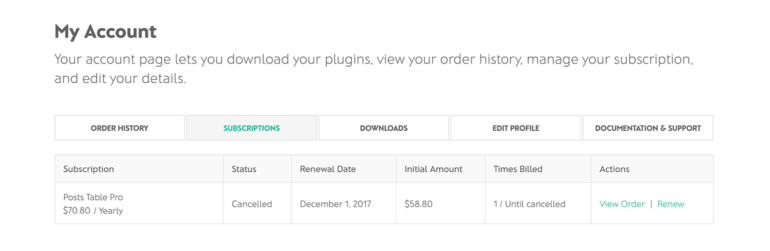
- From the Checkout. Find the plugin and click the Purchase button. On the Checkout, you will see a 'Click here to renew an existing license' link. Click here, paste your expired (or soon-to-expire) license key, and click 'APPLY LICENSE RENEWAL'. You can then complete the purchase to renew your existing license key.
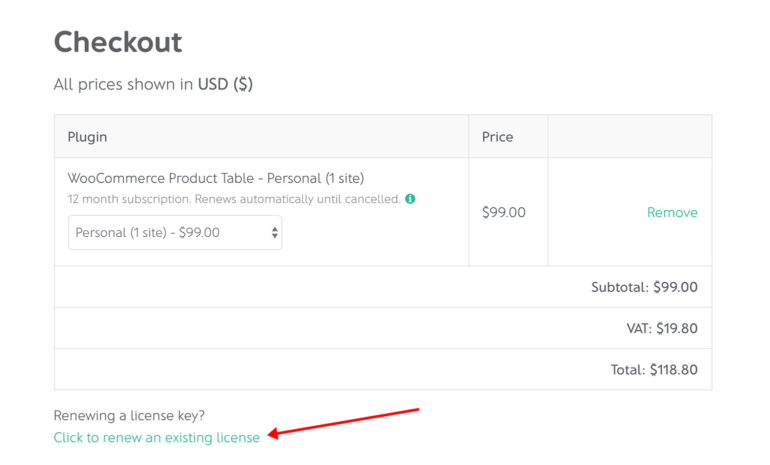
If you prefer, then you can buy the plugin as a new purchase. This will generate a new license key, so don't forget to activate it on the plugin settings page.
If I renew, do I need to re-install the plugin?
No, you do not need to set up the plugin again. It will continue working as before after you renew your license key.
If you reactive an existing license key then it will continue working straight away. You will start seeing plugin updates available to install under Dashboard → Updates.
If you purchase a new license key then you will need to re-enter the license key onto the plugin settings page in order to start receiving updates again.