How to change the default quantity and set min/max quantities in the bulk variations grid
When you list variations using the WooCommerce Bulk Variations plugin, the default quantity for each variation is zero. This means that a quantity of 0 appears in the quantity boxes. Customers can then enter the required quantity for each variation before adding them to the cart.
You can use WooCommerce Bulk Variations with our other plugin - WooCommerce Quantity Manager - to change how the quantities work in the bulk variations grid. This article explains how the two plugins work together.
Change the default quantity
The WooCommerce Quantity Manager plugin you set a custom default quantity either globally, for entire categories, for individual variable products or for specific variations. The correct default quantity for each variation will appear in the grid.
For example, if you change the default quantity for a variable product to 2, then a '2' will appear in the quantity box for each variation in the grid. Customers can simply click the 'Add to cart' button without making any changes, and this will automatically add 2 of each variation to their cart.
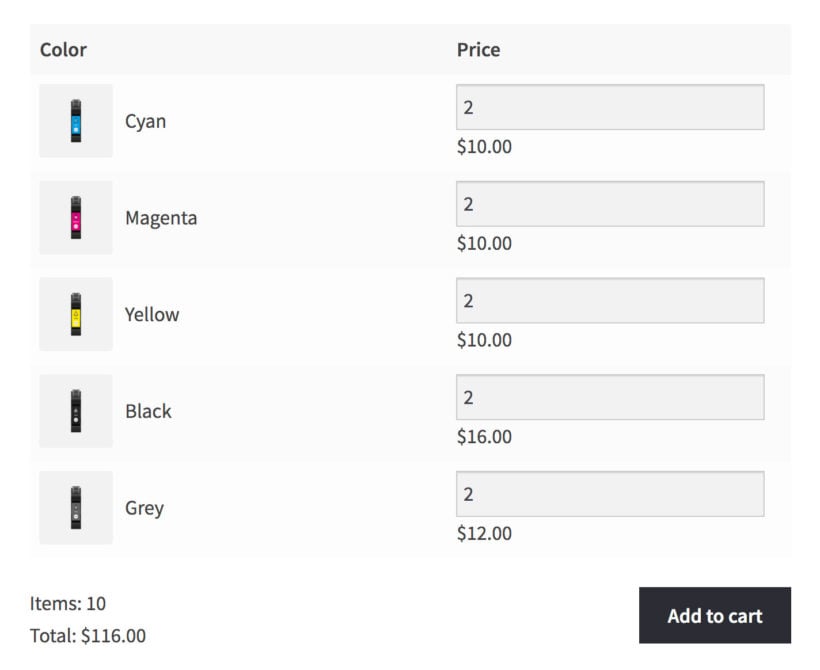
Alternatively, you can set a different starting quantity value for each variation.
Get WooCommerce Quantity Manager
Minimum/maximum quantities
You can also use WooCommerce Quantity Manager to set minimum and maximum quantities and order values. This is important for ensuring that every order is profitable and manageable for your store.
If a customer tries to order an invalid quantity from the bulk variations grid, then they will see an error. When you set quantity rules on individual variations, the quantity field will even prevent them from entering an incorrect quantity. For example:
- If a variation has a maximum quantity of 5 then customers can't enter more than 5 in the quantity field.
- If a variation has a quantity increment/step value of 10 then customers can only select quantities that are a multiple of 10.
Get WooCommerce Quantity Manager