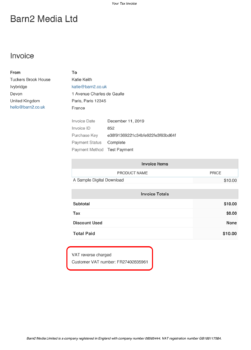Giving EU VAT tax invoices to your customers
Under EU VAT law, you are required to provide customers in the EU with a tax invoice that includes the following information:
- Your business’ name and address.
- Your business’ VAT number.
- Invoice date.
- Invoice number.
- Buyer’s name and address.
- Buyer’s VAT number.
- Rate of VAT applied. For reverse charged B2B sales, you should include the text “EU VAT reverse charged”.
- Amount of VAT charged.
- Total price including VAT.
The Easy Digital Downloads EU VAT plugin integrates with various invoicing options in Easy Digital Downloads to provide your customers with tax invoices containing the required information.
You can either use the online invoices that come with EDD itself, the purchase receipt email, or the official Invoices extension (our recommendation). You can combine any or all of these options as needed.
Online invoices (default option)
The plugin automatically adds the required EU VAT information to the order confirmation and payment detail pages. Your customers can use these as VAT invoices, which they can access from any of the following locations:
- The order confirmation/thank you page which is shown after the payment is completed.
- The payment details page, which can be accessed from the 'View Details and Downloads' link next to the order in the EDD Account area.
- The
{receipt_link}merge tag which adds a link to view the receipt online to the EDD Purchase Receipt email.
Styling problems?
The VAT information on the order details page is designed to work with any theme. However, you might get problems if you have customized this template. If the VAT information doesn't work with your customizations, then you will either need to edit your template to fix the problem or disable the 'Include VAT information on order details page' option on the plugin settings page (more advice here).
Email notifications
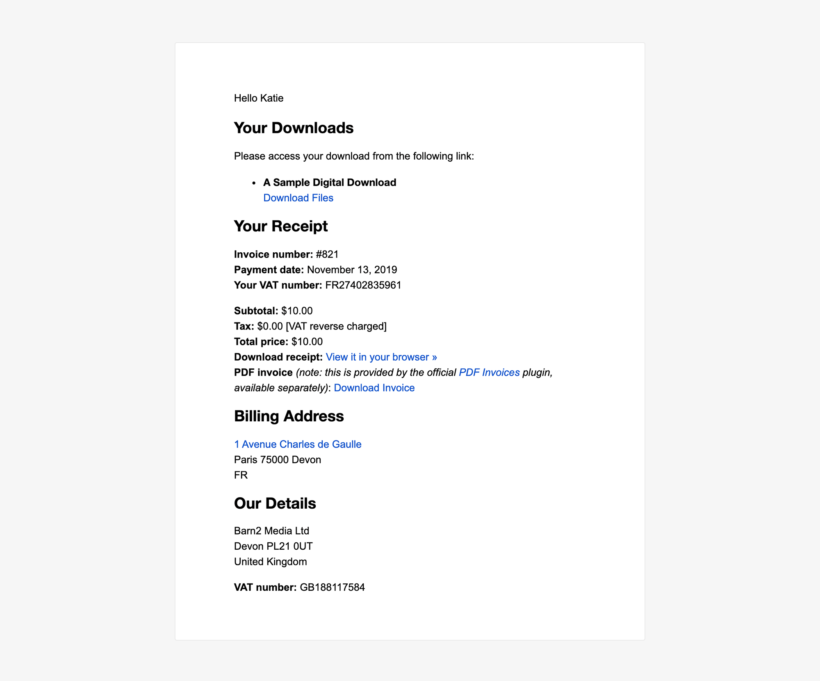
The Easy Digital Downloads EU VAT plugin provides the following merge tags which you can use to convert the purchase receipt emails into a full tax invoice for customers:
{vat} merge tag
Displays the amount of tax charged, followed by the appropriate tax rate for payments where EU VAT was charged; or a reverse charge note for payments where the VAT was reverse charged.
For payments outside of the EU, the {vat} merge tag outputs the same information as the {tax} merge tag that comes with Easy Digital Downloads itself, so you don't need to include both.
Here are some examples of the information that this merge tag will display for different types of payment:
-
- EU sale for £100 where 20% tax was charged - £20.00 (20%)
- EU sale where the VAT was reverse charged - £0.00 [VAT reverse charged]
- Non-EU sale where 20% tax was charged - £20.00
- Non-EU sale where no tax was charged - £0.00
{vat_number} merge tag
Displays the customer's VAT number, if they entered one on the checkout.
{company_vat_number}
Displays your store's VAT number, if you entered one on the plugin settings page.
Using the merge tags
The above merge tags enable you to use the emails as a full tax invoice which customers can save and print as required. To use them, you need to add them to the Purchase Receipt email in Easy Digital Downloads.
To get you started, here's a generic email containing the required merge tags. Paste this into the 'Text' view on Downloads → Settings → Emails → Purchase Receipts and edit the wording as required (do not edit the merge tags):
Hello {name}
Thank you for your order. This email contains your plugin download and order details. You can also use it as a tax invoice.
<h2>Your Downloads</h2>
Please access your download from the following link:
{download_list}
<h2>Your Receipt</h2>
<strong>Invoice number:</strong> #{payment_id}
<strong>Payment date:</strong> {date}
<strong>Your VAT number:</strong> <em>{vat_number}</em>
<strong>Subtotal:</strong> {subtotal}
<strong>Tax:</strong> {vat}
<strong>Total price: </strong>{price}
<strong>Download receipt:</strong> {receipt_link}
<h2>Billing Address</h2>
{billing_address}
<h2>Our Details</h2>
{company_name}
{company_address}
<strong>VAT number:</strong> {company_vat_number}
Can I send a different purchase receipt for each download?
The instructions above assume that you are using the standard Purchase Receipt email that comes with Easy Digital Downloads, which is used for all products.
You can create a separate email for each download by installing the Per Product Emails extension (which we use ourselves on the Barn2 site). You can use any of the merge tags mentioned above with this extension to add the tax information to the product-specific email.
PDF invoices
The Easy Digital Downloads EU VAT plugin integrates with the official Invoices extension (which replaced the previous PDF Invoices plugin in November 2021). We recommend this as the most professional way to provide legally binding tax invoices to your customers. The customer can download a PDF invoice and use it for tax purposes.
How to use the PDF Invoices plugin to provide EU VAT tax invoices:- Install the EDD Invoices extension.
- Go to Downloads → Settings → Extensions → Invoices and edit the settings as required.
- Make sure you add all the information listed at the top of this article.
- The Easy Digital Downloads EU VAT plugin will take care of the rest, automatically adding the correct VAT rate or reverse charge wording to the invoice.
There are two ways to provide a PDF invoice to your customers:
- Via email The Invoices plugin comes with an
{invoice}merge tag which you can add to the Purchase Receipt email in Downloads → Settings → Emails → Purchase Receipts. This adds a link which customers can use to download their PDF invoice. - On the Account page A link to download a PDF invoice also appears alongside each order on the Easy Digital Downloads Account page.