Is the plugin compatible with Gutenberg?
All of Barn2's WordPress plugins are compatible with Gutenberg, WordPress' new editor. Here are full instructions on how to use them in your Gutenberg blocks.
WooCommerce Product Table
If you're using WooCommerce Product Table with Gutenberg then we have provided a free add-on which adds a 'Product Table' Gutenberg block. You can download this for free from wordpress.org.

If you prefer, then you can also add the [product_table] shortcode to a 'Shortcode' or 'Paragraph' Gutenberg block:
Posts Table Pro
Inserting pre-built templates
Posts Table Pro comes with a central page builder which you can access at Post Tables → Add New. This creates a pre-built table which you can then insert anywhere on your site, either using a shortcode or a Gutenberg block.
To use the block method:
- Add the page where you wish to insert the pre-built table.
- Add a new blog and search for the 'Posts Table' block.
- Select the table you created earlier.
Manually adding post tables to your Gutenberg page layouts
To add a table of posts or other content types to your Gutenberg page layouts, simply add the [posts_table] shortcode to a 'Shortcode' or 'Paragraph' block.
You can control the table via the plugin settings page, or directly in the shortcode.
Displaying content created with Gutenberg within the posts table
You can use Posts Table Pro to list blog posts or other content types in a table layout. The table can include a 'content' column, which displays the main content of your posts. This is what happens if you have created this content using Gutenberg:
- If you enable the shortcodes option in Posts Table Pro, then the correct layout of your Gutenberg blocks will be displayed in the content column of the table (see image 1, below).
- If you disable the shortcodes option in Posts Table Pro, then Posts Table Pro will strip out the Gutenberg blocks and combine all the page content as plain text (see image 2, below).
WooCommerce Private Store
WooCommerce Private Store hides all the pages created by WooCommerce from public view, regardless of how you set them up. It hides your main shop page, categories, products, etc.
You can add the WooCommerce Private Store login shortcode to a Gutenberg block. Simply add the [store_login] shortcode to a 'Shortcode' or 'Paragraph' block. This will add a password entry form to that section of the page.
WooCommerce Protected Categories
WooCommerce Protected Categories restricts access to specific category pages and their products, whether or not you have created the layouts using Gutenberg.
You can add the category login shortcode to a Gutenberg block. Simply add the [category_login] shortcode to a 'Shortcode' or 'Paragraph' block. This will add a password entry form to that section of the page. When visitors enter the correct password for a category, they will be redirected to that category page.
Password Protected Categories
Password Protected Categories restricts access to specific category pages and their contents, whether or not you have created the layouts using Gutenberg.
You can add the category login shortcode to a Gutenberg block. Simply add the [category_login] shortcode to a 'Shortcode' or 'Paragraph' block. This will add a password entry form to that section of the page. When visitors enter the correct password for a category, they will be redirected to that category page.
Why don't your plugins contain more blocks?
A lot of the Gutenberg blocks are still experimental and not ready to be fully integrated with, and so far we've been adding blocks to our plugins where this makes sense. We will add more blocks as the block editor continues to stabilize in future.
The page builder market is currently very fragmented between Gutenberg, Divi, Elementor etc. so our first priority is to make sure that our plugins work across all platforms. That's why so many of our plugins contain shortcodes, as they work with everything.
Sometimes, we have made the decision to create complex functionality like the Posts Table Pro table builder centrally and then use a block to insert it. If we had created a block where you actually build the table then this would only work in Gutenberg and not other page builders, so instead we made the decision to create a central table builder and a simpler block for inserting it into a Gutenberg-built page (plus shortcodes for other platforms).
We will be adding more and more blocks to our plugins over time, along with other types of Gutenberg integration such as the new WooCommerce product page builder (which is currently in beta, so we're watching to see how that develops).
You can learn more about our policy in this video, which was taken from one of our Q&A livestreams:
Is it compatible with other page builder plugins?
Yes, you can use our plugins with any WordPress page builder plugins. The instructions above will work for any page builder such as Beaver Builder, WPBakery Visual Composer, Elementor, and others.
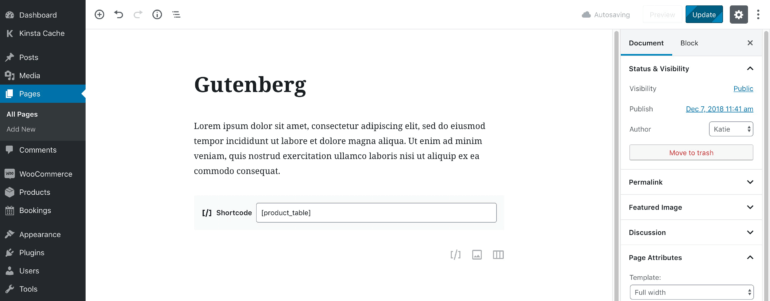
![[posts_table] shortcode added to a 'Shortcode' Gutenberg block](https://barn2.com/wp-content/uploads/2018/12/Posts-table-Gutenberg-back-end-770x459.png)