My protected products are showing on the main 'Shop' page & other public areas
How to hide protected products from public areas
To hide your protected WooCommerce products from the shop main page that lists all your products and other public parts of your site, untick the ‘Show protected categories & products in public-facing store’ box in WooCommerce → Settings → Products → Protected Categories.
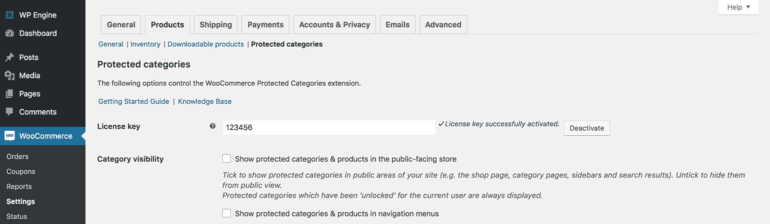
It's not working!
If you have already done this and your products are showing in the public parts of your store, please try accessing the category from a different browser.
- If the category is role or user protected then it may be that you are logged into an account that has access to the category, but it is in fact hidden from everyone else.
- If the category if password protected, then you might have previously entered the password to unlock it. When you unlock a password protected category, a cookie will be stored in your browser which will let you continue accessing the category without re-entering the password.
For each type of protected category, using a different browser will let you test the password protection properly.
My protected products are showing in the 'Related products' section
The above instructions only hide protected categories and their products from the public areas of your site that are provided by WordPress and WooCommerce itself. This includes the main shop page, category pages, tag pages, navigation menus, and the widgets that come with WooCommerce.
Some themes also display products in order parts of the store, such as related products at the bottom of the single product page or in the cart (these are known as upsells and cross-sells). Unfortunately WooCommerce Protected Categories may not be able to hide these in some themes because the display of the related products area is specific to the theme. If this is happening in your store then we recommend one of the following workarounds:
- Disable the related products area, or;
- Manually select which related products appear in the 'Related Products' area for each product. If your site is using WooCommerce upsells and cross-sells for the related products then you can do this in the 'Product Data' section of the 'Edit Product' screen for each product. This is also better than leaving it set to automatic because you can increase sales by selecting items that will encourage people viewing the current product to buy more.