Translate WooCommerce Quick View Pro using TranslatePress
TranslatePress is a multilingual plugin that makes it easy to translate the product information in the WooCommerce Quick View Pro lightbox into multiple languages. You’ll be able to translate all product information, images, button text and more directly from the front-end, using a visual translation editor.
The plugins you’ll need:
Translating WooCommerce Quick View Pro with TranslatePress
Below we’ll go through the simple steps required to fully translate the text displayed in the WooCommerce Quick View Pro responsive lightbox.
1. Install and activate TranslatePress
Simply go to Plugins → Add New and type in “TranslatePress” in the search form. Then select, install and activate it just like any other plugin.
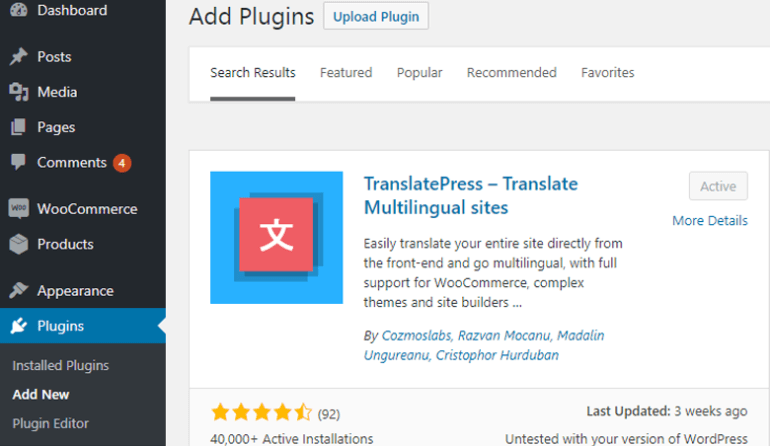
2. Choose the translation languages
Once the plugin is activated, go to Settings > TranslatePress to set up the plugin.
The first thing you’ll notice is the translation languages you want to make your WooCommerce Quick View lightbox information available in.
English is our default language, and we’ll also add “Spanish” for this tutorial.

The Settings page offers you multiple options like setting up automatic translation via Google Translate, customizing the look of the language switcher and more.
Hit “Save Changes” when you’re done.
3. Setup WooCommerce Quick View Pro
Next, we’ll install WooCommerce Quick View Pro and use the settings page to setup the appearance and content of the lightbox.
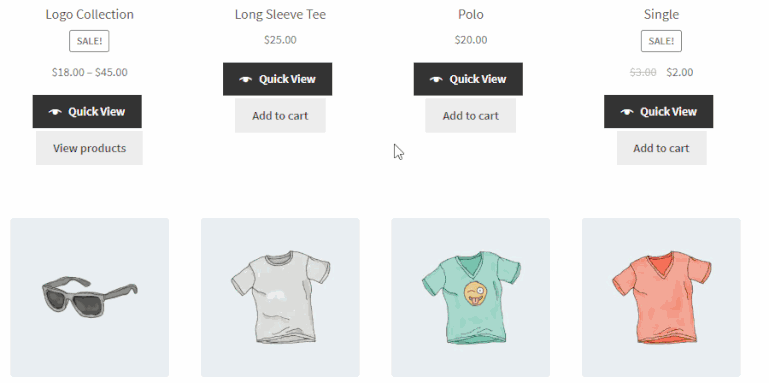
4. Translate WooCommerce Quick View lightbox contents
We’re ready to start translating the information displayed in our Quick View Lightbox.
Navigate to the page where the table is located and click the “Translate Page” button from the top admin bar.
This will open a front-end visual translation editor that lets you translate all the strings on that page. All you have to do is to hover over each string, click the pencil icon and enter the translation in the left sidebar.
In the translation editor, click to open the Quick View lightbox for a specific product, then hover, click to select a text and enter its translation.
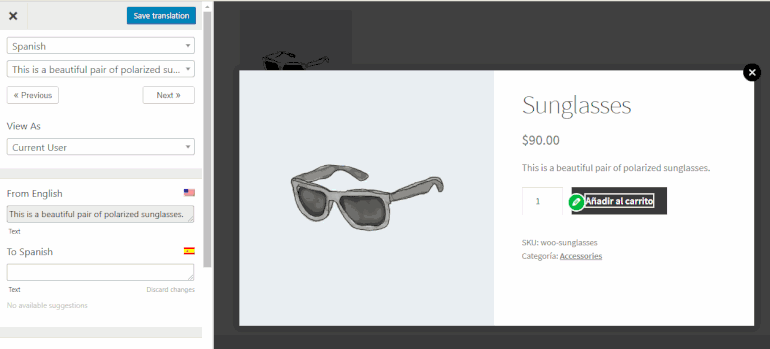
That’s it! Your WooCommerce Quick View lightbox content is now translated into Spanish.
Blue icon strings are user-generated while green icon strings are gettext strings generated by theme or plugins (like WooCommerce). TranslatePress automatically detects gettext strings and loads their translation (like the “Add to Cart” button translation).
Conclusion
Translating the contents of your WooCommerce Quick View Lightbox is really fast and intuitive using TranslatePress.
The same visual translation process can be applied to all your website content or store products. To speed up the process, you can also enable the automatic translation feature available in TranslatePress (via Google Translate) and only make changes to strings that have not been translated properly.