WooCommerce Wholesale Pro Settings - Wholesale Roles
WooCommerce Wholesale Pro creates one or more user roles for your wholesale buyers. You can manage these on the 'Roles' tab of the plugin settings page at: WooCommerce → Settings → Wholesale → Roles.
When you install the WooCommerce Wholesale Pro plugin, a default wholesale role is automatically created for you.
How many wholesale roles do I need?
Answer these questions to decide whether you need to create any additional wholesale roles:
- Do you want to show the same pricing to all your wholesale users?
- Do you want to show different products to different wholesale users?
If you have answered "Yes" to both questions, then you only need the default wholesale role.
If you have answered "No" to either question, then you should create an additional role for each group of wholesale users. You can then assign different wholesale pricing and/or product categories to each role.
Adding wholesale roles
To create additional wholesale user role, go to WooCommerce → Settings → Products → Wholesale → Roles and click the 'Add new role' button. Enter the following information:
Display name
The name of the wholesale role. This will only appear in the WordPress admin and will not be shown to customers.
Discount
To give a global discount to all users with this role, enter a percentage number between 0-100. Do not enter the % symbol.
You can either add a whole number (e.g. 50) or up to 2 decimal places (e.g. 50.25).
This percentage will be deducted from the standard price of all products for this user role. You can override the global discount for individual categories or products.
Default role
If you are using the wholesale registration form provided by WooCommerce Wholesale Pro, then new wholesale users will be assigned to the default role when they first submit the form.
If required, the administrator can later change them to a different wholesale role - for example, when they approve the new user's account during the moderation process.
Product specific pricing
Enable this option if you want to be able to set exact wholesale prices for individual products. (You can leave it disabled if you only wish to set wholesale discounts at a global or category level.)
Product specific sale pricing
This only appears when product-specific pricing is enabled. Enable it if you want to be able to enter exact sale prices for wholesale users.
Apply wholesale discounts to sale prices
Enable this if you're using percentage discounts for the wholesale role and want to calculate the wholesale price against a product's sale price instead of the normal price. Learn more about sale prices for wholesale users →
Tax status
Use this option to enable or disable tax for this role. This means that wholesale users with this role will see prices excluding tax, and they will not be charged tax in the cart or checkout.
Notes:
- By default, this option is set to 'Inherited' which means that the role will inherit the global 'Disable tax' setting for your wholesale store. You can override the global option by selecting 'Disabled' or 'Enabled'.
- You can only enable tax for the role if taxes are also enabled in WooCommerce → Settings → General. If you enable tax for a wholesale role and tax is disabled in your wider store, then users will not be charged tax.
Display prices in the shop
Use this option to control whether or not wholesale users with this role will see prices inc. or excl. tax, regardless of whether they have to pay tax.
Editing wholesale roles
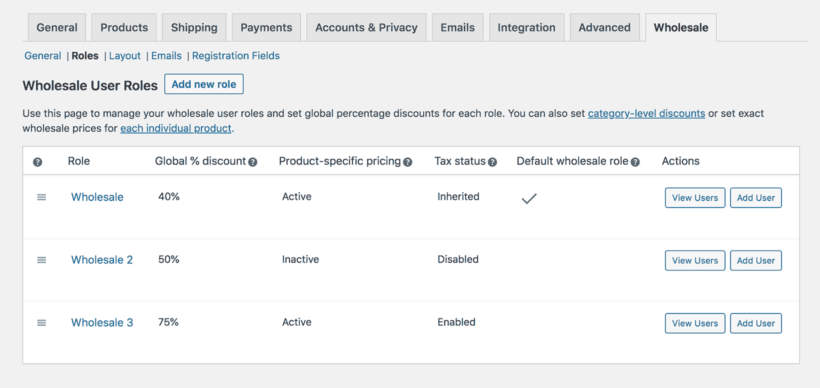
You can edit existing wholesale roles at WooCommerce → Settings → Products → Wholesale → Roles. Hover over a role and click the 'Edit' link that appears.

To re-order the way your roles are listed on the page, use the icon on the left to drag and drop each role to the required position. This order is only used in the WordPress admin and does not have any other effect.
Deleting wholesale roles
To delete a role, go to WooCommerce → Settings → Products → Wholesale → Roles, hover over a role and click the 'Delete' link that appears.
Please note that you cannot delete the original wholesale role which was created automatically when you first installed WooCommerce Wholesale Pro.
Next steps
Next, you need to configure the layout for your wholesale area. We've provided a separate article about the Wholesale Layout Page. Or alternatively, you can start adding wholesale users straight away!
Wholesale layout Adding wholesale users