Using WPML to translate WooCommerce Protected Categories
WooCommerce Protected Categories is a WordPress plugin that allows you to create private, hidden product areas within a WooCommerce online shop. You can easily translate all of your site’s categories, including WooCommerce Protected Categories, using WPML.
What you will need
- WooCommerce Protected Categories
- WPML Multilingual CMS
- WPML String Translation
- WooCommerce
- WooCommerce Multilingual
Getting started
Please refer to the WPML Getting Started Guide to set up WPML correctly for your site.
Translating your WooCommerce protected categories
Start by creating and translating your WooCommerce protected categories.
- Install WooCommerce Protected Categories.
- Go to Products → Categories and create one or more protected category in the default language of your website.
- Go to WooCommerce → WooCommerce Multilingual and click the Categories tab.
- Click the plus icon to add your translations.
Please note: If you have Translate Everything enabled and assign a product to an untranslated protected category, the category will be translated but may be marked as public. To change this:
- Go to Products → Categories.
- Using the language switcher at the top of the page, change to the site’s secondary language.
- Click the translated category you would like to be password protected.
- Scroll down to the Visibility section to mark it as Protected and set a password.
Translating your WooCommerce store
After setting up your WooCommerce store, you can install WooCommerce Multilingual to translate your products, attributes, variations, cart and checkout pages, set up multiple currencies, and more.
You can choose which products you want to translate by going to WooCommerce → WooCommerce Multilingual. Then, click the plus icon to enter the product’s translations.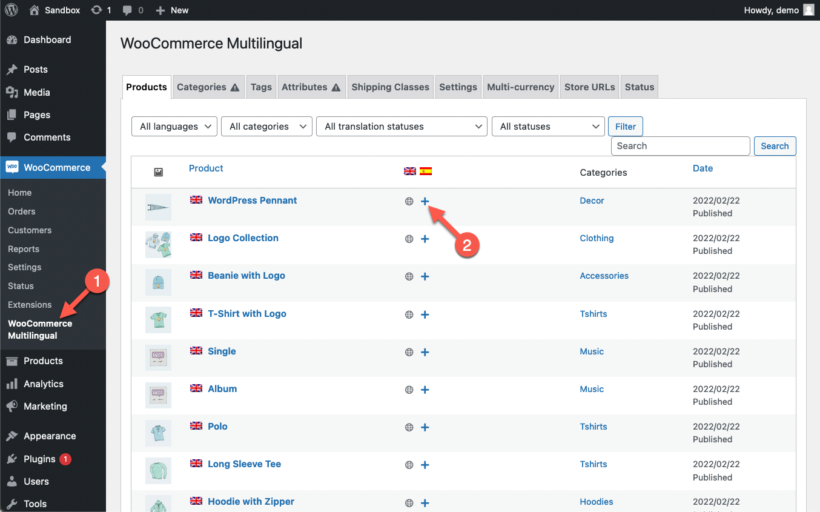 Read more about translating your WooCommerce store using WooCommerce Multilingual.
Read more about translating your WooCommerce store using WooCommerce Multilingual.
Translating the category login form
No extra setup is required if you restrict categories to specific users or user roles. This is because the categories are restricted to logged in users with the correct privileges. In these cases, they log in using the WordPress login page rather than the password login form that comes with our plugin. WPML translates the WordPress login page by default.
If you use password protected WooCommerce categories, you can translate the category login form using WPML’s String Translation.
- Go to WPML → Theme and plugin localization and scan the WooCommerce Protected Categories plugin for strings.
- Go to WPML → String Translation and search for the text you want to translate.
- Click the plus icon to add translations yourself. Or, you can select all the strings you want to translate and add them to the Translation Basket to send to a translator or professional translation service.
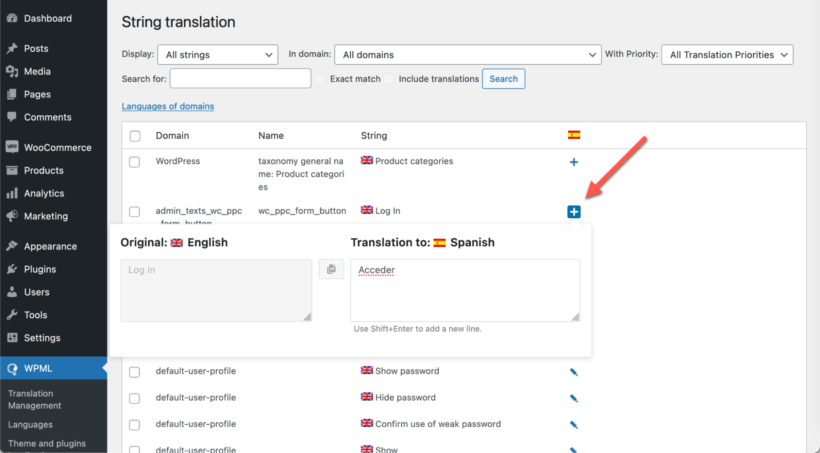
Where to get support
We hope that the above instructions give you everything you need.
As Barn2 are not experts in using the WPML plugin, WPML have kindly offered to support our customers with any problems that you have with translating our plugins using WPML. They will help you to ensure that you have set up WPML correctly, and will liaise with our developers directly if they discover any compatibility issues.