How to use custom fields with WooCommerce Product Table
Our WooCommerce Product Table plugin fully supports custom fields. You can create custom fields for your products and display them as columns in a table.
Why use custom fields?
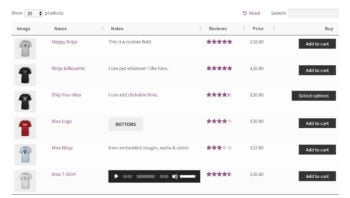
- If you're selling event products then you can use custom fields to store the start and end date.
- Maybe you want to display the price in a different format. Using a custom field gives you more flexibility than the built-in 'price' column.
- You can use custom fields to add extra links or buttons, for example to download technical data sheets about each product.
- You can also use custom fields to add embedded content such as audio or video players.
Please note that custom fields are designed to store unique data, and are not designed to be filterable. If you want to store extra information that your customers can filter by, then we recommend using custom taxonomies instead.
How to create custom fields
You need to install a custom field plugin in order to create your custom fields.
We recommend using Easy Post Types and Fields plugin to add custom fields to your products. It's the easiest way to create custom fields and display them seamlessly with WooCommerce Product Table.
We also guarantee compatibility between WooCommerce Product Table and Advanced Custom Fields (ACF) and Advanced Custom Fields Pro. You can use the official ACF documentation to create your custom fields.
When you create your custom fields, make sure you select the 'Products' post type. This is essential to make the custom field appear on the Add/Edit screen for your products.
We have also tested WooCommerce Product Table with other custom fields plugins including Pods and Toolset.
Showing custom fields in the product table
Once you have created your custom field, use these instructions to display it as a column in the table.
You can create as many custom fields as you like, and list each one as a separate column.
Displaying shortcodes in custom fields
If you are adding shortcodes to a custom field - for example, to insert a button, embedded audio player or 'Add to Wishlist' link - then you must enable the 'Shortcodes' option in WooCommerce Product Table. This tells the plugin to display the content of the shortcode correctly in the table.