1. Installing WooCommerce Product Table
Our WooCommerce Product Table plugin provides an easy way to list your products in a searchable and sortable data table. Here's how to install it.
Requirements
WooCommerce Product Table requires WooCommerce. Please make sure you have installed and activated the WooCommerce plugin before installing Product Table.
The following minimum versions are supported:
WooCommerce 6.5 or greater (tested to 8.7.0)
WordPress 6.0 or greater (tested to 6.5.2)
PHP 7.4 or greater (tested to 8.1.27)
MySQL 5.7.8 or greater / MariaDB 10.3 or greater
Install the plugin
Once you have purchased the plugin, you can download the plugin zip file from the Order Confirmation page. You should also receive a confirmation email containing your license key and a download link to the plugin. If you don't receive this email, please get in touch.
- Download the plugin.
- Go to your WordPress admin, then go to Plugins → Add New → Upload Plugin.
- Click 'Choose File', select the "woocommerce-product-table.zip" file you just downloaded and click 'Install'.
- Once uploaded, click 'Activate'.
Tip: Once you've installed WooCommerce Product Table, remember to keep it up to date. You can learn how to do this in our article on plugin updates.
Enter your license key
You can find your license key in the email confirmation that was sent to you after purchase. The plugin will not work until you activate your license key.
There are two ways to enter your license key:
- In the setup wizard - Once activated, the setup wizard will open. This walks you through each step of the setup process, including entering your license key.
- On the settings page - Alternatively, you can go to WooCommerce → Settings → Products → Product Tables and enter your license key.
If you get an error saving your license key, please try a second time. If the error persists, please view the article on license key problems.
Plugin setup service
Short of time? Why not ask one of Codeable's experts to help. They can install and configure WooCommerce Product Table to your exact requirements.
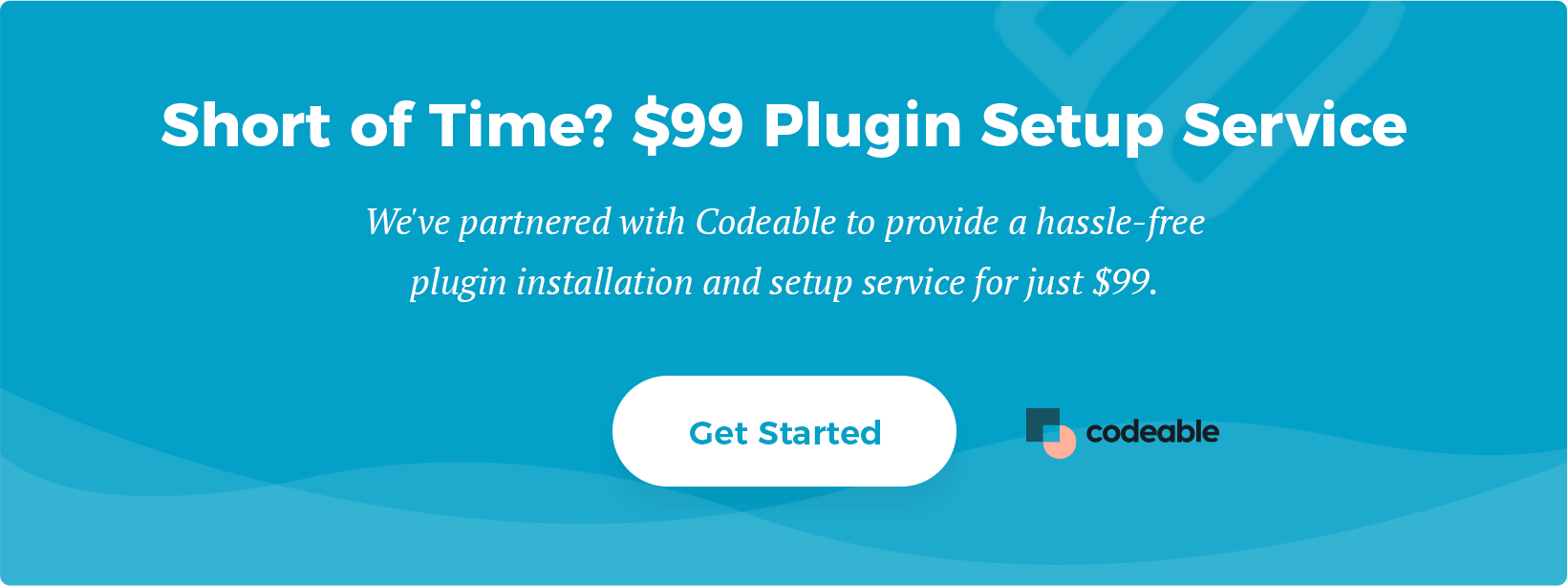 Next steps
Next steps
Step 2 - Choose Settings Step 3 - Create Tables