A simple way to list WooCommerce orders in the front end
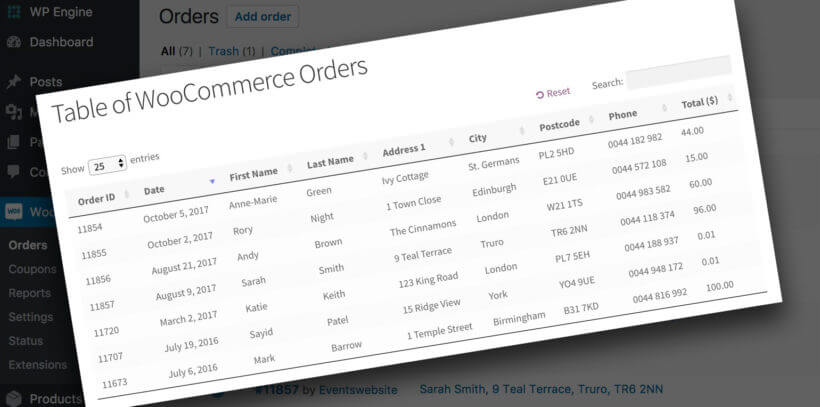
If you need to list WooCommerce orders on the front end of your website then you can do this with our Posts Table Pro plugin, a WordPress table plugin. It displays orders in a responsive table for front-end WooCommerce inventory management. This is the complete guide on how to display WooCommerce order list in the front end using Posts Table Pro.
What is Posts Table Pro?
Posts Table Pro is a popular WordPress table plugin developed and supported by us at Barn2. It lists any type of WordPress content in a structured HTML table. This includes pages, posts, custom post types, and - you guessed it! - WooCommerce order lists!
The WooCommerce plugin is very flexible and comes with dozens of options. You can choose which columns of order data to include in the table, how the table is sorted, and much more.
Please note that we have another plugin called WooCommerce Product Table. This lists normal WooCommerce products in a table. Surprisingly, this is NOT the right plugin to list WooCommerce orders in the front end. WooCommerce orders aren't products - they're separate custom post types. This means that you need to list them using our Posts Table Pro plugin.
In this tutorial, I'm going to tell you how to list all WooCommerce orders in the front end, and how to show orders for a specific customer only.
Let's get started!
How to list WooCommerce orders in a table on the front end
Step 1. Create the table of orders
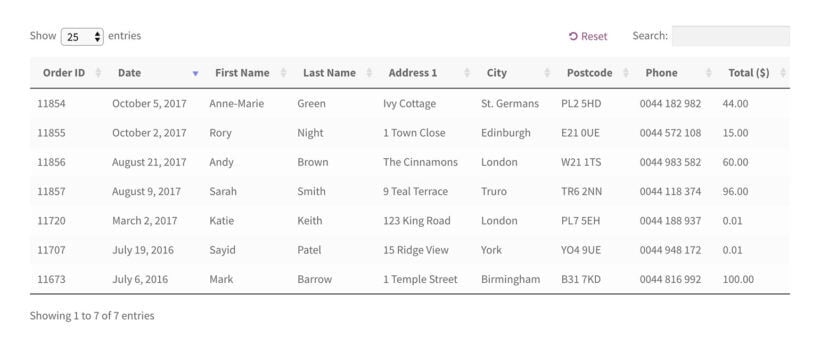
Follow these steps to create an instant table listing WooCommerce orders:
- First, get the Posts Table Pro plugin.
- Upon installing the plugin, you will be prompted with an automatic setup wizard to help you create your first table.
- You'll first need to provide a name for it and select the post type that you want to display. In this example, we'll choose "Shop orders" as our custom post type. Next, you can choose the posts or product pages you wish to include in the table. You can select from a range of options, including posts, pages, and custom post types.
- Once you've selected your content, you can customize your table's appearance by selecting which columns to display and in what order. To add a new column, simply choose the column type from the dropdown menu and click "Add."
- You can also customize the sorting options for your table by selecting the default sorting option and the sort direction you prefer. This gives you complete control over the order number in which the WooCommerce orders are listed.
- When you've finished, go to Post Tables → Settings, find the "Links" option, and type "none" into it. This stops the orders in the table from being clickable, which is essential because WooCommerce doesn't provide an individual WooCommerce view order page for each order that you can link to in this way. (We'll discuss this a bit more in a minute.)
Essential columns to Include in your WooCommerce order list with Posts Table Pro:
-
- ID - rename this column to "Order ID".
- Date
- Shipping first name - Add this as a custom field column, enter
_shipping_first_nameas the custom field name, and rename the column to "First Name". - Shipping last name - Add this as a custom field column, enter
_shipping_last_nameas the custom field name, and rename the column to "Last Name". - Shipping address 1 - Add this as a custom field column, enter
_shipping_address_1as the custom field name, and rename the column to "Address 1". - Shipping city - Add this as a custom field column, enter
_shipping_cityas the custom field name, and rename the column to "City". - Postcode - Add this as a custom field column, enter
_shipping_postcodeas the custom field name, and rename the column to "Postcode". - Phone - Add this as a custom field column, enter
_shipping_postcodeas the custom field name, and rename the column to "Phone". - Total - Add this as a custom field column, enter
cf:_order_totalas the custom field name, and rename the column to something like "Total ($)".
Step 2. Ensure Posts Table Pro can display your WooCommerce orders
Next, you need to make sure the WooCommerce orders are stored in a way that Posts Table Pro can access. This step is only needed on websites which were created with WooCommerce 8.2 or later because of the way that data about orders is now stored. If you have an older site then you can ignore this step because your WooCommerce orders will be stored in both the old and new locations.
If you have a newer site, then you should go to WooCommerce → Settings → Advanced → Features. Under Order data storage tick the Enable compatibility mode checkbox.
Please note that this may have an impact on performance because it is forcing WooCommerce to use an older method for data storage. As a result, you should test it carefully. However, this is currently the only way to display WooCommerce orders using Posts Table Pro. We hope to update the plugin to remove this step in the future.
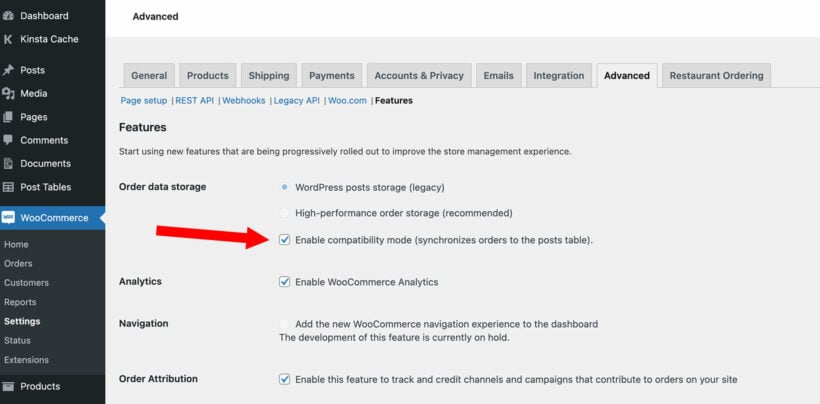
What else can I list in the table of WooCommerce orders?
I've included some sample columns in the instructions above, but you don't have to use these. There are lots of possible columns that you can include in the list of WooCommerce orders. Feel free to add whichever you need on the Columns page of the table builder.
Order status
To include this in the WooCommerce order list, add a "status" column.
Order meta fields
In addition, you can add columns in the table for any of the custom fields associated with WooCommerce orders. These are stored in the wp_postmeta database table and here's a list of them all. For each of these, create a custom field column and enter the custom field name shown below:
- Customer IP address -
_customer_ip_address - Customer's browser and operating system -
_customer_user_agent - How the order was created (this will normally say 'checkout' -
_created_via - Billing details:
- Complete billing information (lists the name, address etc. in a single column of the table) -
_billing_address_index - Billing first name -
_billing_first_name - Billing last name -
_billing_last_name - Billing company name -
_billing_company - Billing email address -
_billing_email - Billing phone number -
_billing_phone - Billing country -
_billing_country - Billing address line 1 -
_billing_address_1 - Billing address line 2 -
_billing_address_2 - Billing city -
_billing_city - Billing state -
_billing_state - Billing postcode -
_billing_postcode
- Complete billing information (lists the name, address etc. in a single column of the table) -
- Shipping details (if different from billing details):
- Complete shipping information (lists the name, address etc. in a single column of the table) -
_shipping_address_index - Shipping first name -
_shipping_first_name - Shipping last name -
_shipping_last_name - Shipping company name -
_shipping_company - Shipping country -
_shipping_country - Shipping address line 1 -
_shipping_address_1 - Shipping address line 2 -
_shipping_address_1 - Shipping city -
_shipping_city - Shipping state -
_shipping_state - Shipping postcode -
_shipping_postcode
- Complete shipping information (lists the name, address etc. in a single column of the table) -
- Order payment data:
- Currency -
_order_currency - Do prices include tax? -
_prices_include_tax - Payment method code -
_payment_method - Payment method name -
_payment_method_title - Total order cost -
_order_total - Shipping cost -
_order_shipping - Total discount -
_cart_discount - Payment date -
_date_paid - Payment date (user-friendly format) -
c_paid_date
- Currency -
- Tax information:
- Total tax -
_order_tax - Shipping tax -
_order_shipping_tax - Tax discount -
_cart_discount_tax
- Total tax -
- Transaction ID (e.g. if you're using PayPal) -
_transaction_id - Order status data:
- Date the order was marked as complete -
_date_completed - Date the order was marked as complete (user-friendly format) -
_completed_date
- Date the order was marked as complete -
Note: This will also be useful if you're looking for a list of database fields for WooCommerce get all orders list. I couldn't find a list of these fields anywhere else online, so I went through the WordPress database and figured it out myself.
List WooCommerce orders based on their status
In the previous section, I showed you how to list all orders regardless of status. If you prefer, you can set the table to display orders with a specific status only.
To do this, you need to set the status option in the Posts Table Pro for WooCommerce order history shortcode which you use to insert the WooCommerce order table onto your site's backend.
The available options are:
- Completed orders -
wc-completed - Orders pending payment -
wc-pending - Payment processing -
wc-processing - On hold orders -
wc-on-hold - Cancelled orders -
wc-cancelled - Refunded orders -
wc-refunded - Failed payment -
wc-failed
For example:
[posts_table_template="1" status="wc-completed" links="none"]
Other options to customize your list of WooCommerce orders
As I mentioned earlier, Posts Table Pro comes with dozens of options for customizing the display of your orders for WooCommerce inventory management. As well as choosing your columns, you can control the default sort order, show or hide elements such as the search box, product category page, and much more.
You may have noticed that I customized some of the column names in the example WooCommerce order history shortcode above. Here's a direct link to how you can do this yourself, for any of the WooCommerce order table columns.
You can read about all the options in the plugin knowledge base.
WooCommerce inventory management: Can I link to the individual order?
In the instructions above, I asked you to disable the links to the individual orders. That's because, by default, Posts Table Pro will add a broken link to the Order ID column. The reason the link is broken is that it's pointing to a front-end WooCommerce view order page, which doesn't exist. As a result, I have shown you how to disable all links in the WooCommerce order table.
If you really wanted to link the ID column to the 'Edit Order' page in the WordPress admin, then you could write some custom code to achieve this. If you don't know how to do this, then I recommend posting a job on Codeable to find a suitable WordPress expert.
Can I list the products for each order?
Unfortunately not, because WooCommerce doesn't store this in the WordPress database in a way that Posts Table Pro can display. You will need to view the individual order in the WordPress admin to access the list of new products.
Here's a quick tip on the fastest way to do this:
- Copy the Order ID from the list of WooCommerce orders.
- Go to [your-domain]/wp-admin/post.php?post=12345&action=edit - replacing 12345 with the Order ID that you wish to look up.
This will take you straight to the Edit Order screen, which includes a list of products ordered.
Don't forget customer confidentiality!
![]() The reason WooCommerce doesn't come with a built-in option to display orders in the front end is that this information is normally confidential.
The reason WooCommerce doesn't come with a built-in option to display orders in the front end is that this information is normally confidential.
However, there are some situations where it's appropriate to list WooCommerce orders on the front end.
For example, you might want to create a hidden WooCommerce view order page for delivery drivers to see, without giving them access to the WordPress admin. You might want to do the same for your administrative or finance staff. This is where the plugin comes in useful for front-end WooCommerce inventory management.
Whatever your reason for displaying WooCommerce get all orders lists in the front end, make sure you add the appropriate security measures to protect customer data.
As a minimum, this should include using an SSL certificate and hiding the list of orders on a password-protected page or other hidden areas. Your list of WooCommerce order data should only be available to people who really need access to it.
Can customers see a front-end list of their own orders?
Yes, and you don't need any extra plugins to do this. The Woo 'My Account' page already includes a list of orders, so customers just need to log in and view their past custom orders. There's also a shortcode for this, which you can add products anywhere customers are logged into their account: [my_orders]
But if you want to list all customize WooCommerce orders in the front end, then you'll need Posts Table Pro for this.
Can customers see a list of their own orders?
So far, I've shown how WooCommerce get all orders list in the WordPress front end for WooCommerce inventory management. But what if you want to show orders for the current user only? For example, if you're running a multi-vendor site then you might want each vendor to view a table or report of their own orders.
Unfortunately, this is a bit tricky because WooCommerce doesn't store the customer details as a taxonomy on the 'shop_order' post type that you can use to control which orders to include in the table. As a result, you need to create a new way to store this information so that Posts Table Pro knows which orders relate to the current customer.
Here are two suggested workarounds. The first is aimed at non-technical users and requires a bit of manual work. The second is for developers and is more automated.
Option 1 - Create a hidden page for each customer listing their orders
- Add a hidden page for each customer and password protect it.
- Create a custom taxonomy called 'Customer' or similar, and use it to tag each order with the correct customer's username or ID.
- Use Posts Table Pro for WooCommerce get all orders list on the page. On the page of the table builder where you choose which posts to include, select "Custom taxonomy" and select the term that you're using for the individual customer. For example, if you have tagged a user's orders with "user1" then you should select this.
- Send the customer a link to their page, along with the password.
- Repeat steps 1-4 for all the customers who need to see their own orders in the WP front end.
Option 2 - Automated solution
For a more automated solution with less manual work, here's an alternative method for you (or your developer):
- Create a custom taxonomy on the 'shop_order' post type, and code it to automatically populate with the username of the person who placed the order.
- Modify the template for the WooCommerce Account page to replace the default list of orders with a Posts Table Pro for WooCommerce order history shortcode.
- Replace "customer" in the shortcode with the slug of the taxonomy you created in step 1 a minute ago.
- Instead of "user1", you need to dynamically populate this part of the shortcode with the customer's username (which you are storing as a taxonomy term, as described in step 1).
Once you have done this, the WooCommerce Account page will include a table listing orders for the current user.
Displaying WooCommerce orders on your website: Developer and non-developer options
If you're a developer looking to use WooCommerce get all orders programmatically, you can use the wc_get_orders() function. This function returns an array of order objects that you can loop through to display the relevant order information on your front end.
However, it's important to note that this method requires some programming knowledge and may not be suitable for non-developers. If you're not comfortable with writing code, it's recommended to use a plugin such as Posts Table Pro to display your WooCommerce get all orders programmatically on the front end of your WordPress website.
With Posts Table Pro, you can easily create a table of your WooCommerce orders with sorting and filtering options without any coding skills. Simply install and activate the plugin, and then use the [posts_table] shortcode to display the orders on any post or checkout page.
To customize the table, you can use the plugin's built-in settings to choose which columns to display, set up filters, and more. This is a great option for non-developers who want to display their WooCommerce get all orders programmatically on the front end of their ecommerce website without having to write and reorder any code.
Over to you!
By now, as a store owner have all the information you need to list WooCommerce orders for front-end WooCommerce inventory management. Get the WordPress table plugin, Posts Table Pro, and set it up today!
I'd love to hear how you use lists of WooCommerce orders on the front end of your shop page. What information do you include? What do you use it for? How have you made sure your customer data is safe? Please leave your comments below.
52 Comments
You guys used to write brilliant and clear articles. This one is not one of them: E.g. "In this example, we'll choose "Shop orders" as our custom post type. Next, you can choose the posts or product pages you wish to include in the table. You can select from a range of options, including posts, pages, and custom post types." No "Shop orders" custom post type shows up in the dropdown list. What do you mean be select a range of options? I got stuck right there at the beginning. But what about the table displayed toward the end of the article? Has nothing to do with orders(?).
Hi, John. I'm sorry to hear you're having difficulty with the WooCommerce "Shop orders" post type not displaying in the dropdown for selecting the type of content you want to display when creating a table in the Table Builder. Thanks for letting us know so we can help sort it out. So that we can assist you with this best and provide you with full support as quickly as possible, please could you submit a request via our Support Center together with your plugin license key. Many thanks.
Hi, i am looking for this plugin to list user whom have purchased the item and list them out in the front end on the specific product page. It's like a purchase history that is visible to all user. Am i able to use the posts_table with product_id together and display the purchase history front end? Thanks
Hi, Weng Seng. Thanks for asking. I'm afraid listing users and the products they've purchased isn't a function of any of our plugins. If you are unable to find a plugin that allows you to do this specifically, you or your developer might need to implement this via a customization, coding, or custom plugin. If you're unfamiliar with this and don't have a developer who can do this for you, then I recommend that you post a job on Codeable where their pre-approved WordPress experts will send you a quote. Thanks!
Hello, is it possible to list the woocommerce ordes of each user and the products they bought? I see the table lacks the products ordered in each sale. Thank you
Hi, German. Thanks for your interest in Posts Table Pro, which you can use to list or display WooCommerce orders in a dynamic table on the front-end of your site.
For what you'd like to achieve, I suggest that you instead consider using our other plugin, WooCommerce Product Table, which allows you to display WooCommerce products previously purchased by current user.
I hope this helps. Please let me know if you have any more questions. You can also get in touch with us via our dedicated Support Center. Thanks!
Is there any way to show individual product orders to front-end instead of all orders.
i mean, i want to show just one product orders details on front-end.
Hi, Pradip. Thanks for asking. Yes, you can list specific products previously purchased by the customer following the instructions in this article: Choose which types of product to include. Hope this helps. Should you have any other questions/concerns, kindly fill up a form at our Support Center so we can get back to you much sooner.
Dear sir, Can you please tell me how can insert a list of buyers of a product in the product page with your plugin?
Thanks.
Hi, Cesar. Thanks for asking. Here's what our plugins allow you to do:
You can use Posts Table Pro (mentioned in this article) to list your WooCommerce orders in the front end of your site.
You can use WooCommerce Product Table (see our other article) to display WooCommerce products previously purchased by current user.
For what you're asking, to show a list of users who have bought or purchased a product, I'm afraid you'll have to search for and use a different plugin that has this feature.
Hello, can I use your plugin to only list a purchase history of s particular product category?
If so how?
Hi, John. Thanks for your interest in Posts Table Pro, which allows you to list the WooCommerce Orders in a table on your site's front-end.
For what you would like to achieve, you should instead use our other plugin, WooCommerce Product Table, which you can use to display WooCommerce products previously purchased by current user. You can then use the category option to display only the products from a particular category or subcategory.
I hope this helps. Please let me know if you have any other questions. You can also enquire via our dedicated Support Center. Thanks!
Hi,
I'm using your Posts Table plugin to display all my orders on one page. Products use addons so clients can write a message and add image to a product order.
It's possible to display that custom message? In database it's saved on woocommerce_order_itemmeta
Hi, Dragos. Thanks for using Posts Table Pro! So that we can assist you best by pulling up your Barn2 Account to provide you with product support, please could you go to our Support Center and submit your concern in a support request using the email address that you used to purchase the plugin or your License key. Thanks!
Hi,
Is it possible to show orders by role? I am working with sales agents and every agent had customers which are divided by a custom role. So I want to show only the orders that have as a role "customer-1".
Thank you,
Olga
Hi Olga,
Thanks for your comment and interest in our Posts Table Pro plugin.
You can literally only do what is described in this article due to the way WooCommerce stores information about orders. I have added it to our feature request list so that we can track the amount of demand for it. We will let you know if we add this to a future version of the plugin.
Posts Table Pro can display any custom fields or taxonomies that are stored against the shop orders post type. As an alternative, you or your developer can create a custom taxonomy on that post type and write some custom code to automatically store the role of the customer associated with the order as a taxonomy term. Then, you could use the 'term' option in Posts Table Pro to list orders for customers with a specific role only.
I hope this helps. Should you have any other questions/concerns, kindly fill up a form at our Support Center so we can get back to you much sooner.
Hi Jae,
Thank you for your extended reply.
I will try to do what you said and try to add the role to the order. Great idea, thank you.
Best,
Olga
Hello, Olga. Thanks for getting back to us. I'm glad we could help and hope this goes well for you.
Should you have any other questions, just let us know! Best regards and keep safe.
Hey,
I found your plugin, and I would need some guindance if it suits our needs:
We are building a website with WooCommerce, where our client is selling trainings. They would like to get all the orders into one list.
We will create some additional fields for product options, and these info should be on the list as well. Every training should be able to get to separate list.
I hope you understand, waiting to hear your response!
Hello there! I'm glad you found it. You can store additional product fields/options by adding them as either Custom Fields or Custom Taxonomies to the WooCommerce "product" post type on your site. You can then display these as Custom field columns or Custom taxonomy columns in the posts table in the front-end of your site.
I hope this makes sense. Let me know if you have any other questions via our Support Center. Thanks!
Hi,
Can we display the action like view the order or download the PDF invoice/PL on woocommerce order front end? Please see screenshot https://prntscr.com/r4wfwl
Thank you!
Hi, Ryan. Thanks for the screenshot.
Posts Table Pro displays on the front-end of your site and the links required for the type of buttons you're asking about would need to point to the back-end "Edit Order" page of your site. While this is beyond what the plugin is designed to do, you can achieve this via custom code if you or your developer know how. For more details about this, please see: WooCommerce inventory management: Can I link to the individual order?
If you don't have a developer who can do this for you or would like developer-level assistance to do this, then I recommend that you post a job on Codeable where their pre-approved WordPress experts will send you a quote.
Can I have export buttons like in other datatable plugins? for example: a button to download CSV file?
Hi, Matt. Our plugin allows you to display/list/show your WooCommerce orders in the front end of your website. To export this data, you can use a WooCommerce order export plugin, which has a feature that allows you to display an export button in the front end. Thanks.
Can I print the results of a query, or must I seek the services elsewhere?
Unfortunately, it's not possible to print query results from using the search box. To do that, you would need to use the options that come with WooCommerce Product Table to refine the orders displayed (See Choosing which products appear in the table), and then simply use the Edit -> Print function in your browser to print the current page, and that will only print the products that appear in the table when it first loads.
How many filters can you apply, and can the filters be used with custom "meta" columns?
You can add as many filter dropdowns as you like above the table. Posts Table Pro supports filters for categories, tags and any custom taxonomy, but of course you can only create filters for information that are used for the orders post type created by WooCommerce.
Hi, I already bought this plugin, I just want to ask, how to display the name of the product that has been ordered. Thank you.
Hi Alessandro, you can find advice about the best way to do this in the 'Can I list the products for each order?' section of the above article.
I'm currently using the plug-in and have two questions:
1. We are using custom order numbers (via Custom Order Numbers for WooCommerce). Is there a way to show that information in the table?
2. I understand linking to the view order page for the customer takes custom programming. Can you point me to any documentation, or to the right file, where this program would need to take place?
Much thanks,
Yvonne
Hi Yvonne.
1. You would need to check how the Custom Order Numbers plugin stores the custom order numbers. If it's a custom field attached to the 'Orders' post type then you will be able to use these instructions to list them in the table.
2. Unfortunately we haven't done this piece of work ourselves, so I don't have any information about how to do it that I could give you. If you don't have a developer who can do this for you, then I recommend that you post a job on Codeable where their pre-approved WordPress experts will send you a quote. We have partnered with them to provide plugin customizations for our customers.
Thanks, Katie. I figured out #2 and am working on #1.
Hello there
Can you please tell me how did you managed to figure out #2
Thanks in advance
Hello Katie!
Can you tell me if this plugin will allow me to not show any orders until I submit a search query?
We have a customer service staff that it'd be best if not ALL of the orders were immediately available to them.
For instance, a search bar that if a customer calls up, they can say "Hey my name is Firstname Lastname, and I placed an order, and I was wondering if it shipped yet."
Then, the customer service person can type in "Lastname" and see any orders with that last name, and I'll put in the field for tracking info".
Is that possible?
Hi Matthew, unfortunately the search box only looks within the contents of the table and it's not possible to search before the products load.
Hello Katie,
So, for clarification, if I have 14k orders, I have to list all of them.
On your screencap example, you have something that says "display 25 entries", and at the bottom it says "Showing 1-7 of 7 entries*.
So, If someone were to say... have 26 orders, and it was set to display 25 entries, and someone ran a search, it would only search the 25?
I guess I don't understand the purpose of the plugin, then perhaps.
If I have it set to display 25 orders, but I have 100 orders total, if I wanted to search them all, it would only search the top 25?
Can you please explain? Because having 14k orders listed on the page would definitely slow it down.
Thanks!
Hi Matthew, to be honest this is not the main purpose of the plugin - it's a fringe use case and Posts Table Pro is mostly used to list other types of information such as pages, posts or documents. This tutorial is about how to use Posts Table Pro to list WooCommerce orders because some people use it for that. It's not ideal as I mentioned in the article, so you need to read it carefully to make sure it's suitable. For example, you can't display orders for a specific user only - which means it may not be what you're looking for. People tend to use it to provide a front end way for their colleagues (who may not have admin access) to view orders, e.g. kitchen staff in a restaurant might use it on a password protected page.
To answer your question more specifically - you can choose how many rows to include on each page of the table (the default is 25). Regardless, the search box will always look for ALL the orders in the table - not just the first 25.
It sounds like I misunderstood your previous question - I thought you wanted to limit the total number of orders in the table, but I now realise that you just want to limit how many appear on each page, which is fine and won't affect the searching.
So you can list 14k orders in a single table and if you use the lazy load option, then only the first 25 (or however many you choose to display per page) will ever load at one time. That's why it won't slow it down.
Hey Katie,
I guess then I'm not sure if I understand the purpose of the plugin.
Can I limit it to only show 5 orders at a time or something that doesn't display the 14k orders that I have in my system?
Similarly, if I only show 10 orders at a time, when I do a search, will it search only those 10 items that default, or will it search all 14k orders, and give me the 10 options that match my query?
Thank you!
This might be the closest thing to what I need.
Hi Matthew, you can use the post limit option in the plugin to just show 5 orders at a time. However when you search the table, it will only look for the orders that you are actually displaying. So it might be best to enable the lazy load option which allows you to list all 14k orders without performance problems - that way, the search will look at ALL orders.
With this plugin is it possible that my clients (Registered people who buy on my website) have a report of their purchases per product (totals), not per order, in x period?
Thank you
Hi Carlos, unfortunately it's only possible to list the information mentioned in this tutorial. It's pretty restrictive due to the way that WooCommerce stores information about orders.
Hello,
Is it possible to list in one page orders from a bilingual site? In other words to display orders that where made in English and French store together.
Thanks
Hi Yannis, it depends on which multi-lingual plugin you are using. If they are stored in the same database table then you should be able to list them in a single table on the front end, although I haven't tested this.
Hi,
I am using the [my_orders] shortcode but it is not working..
Hi Junami, that's strange as this shortcode is part of WooCommerce itself. You would need to contact woocommerce.com support if it's not working on your site.
Hi there,
I have a pre-sales question. Is it possible to also include the order action buttons on the front end (to mark the orders as "Complete" or "Cancelled")? So that the order status can be changed without having to go into the back end?
Thanks.
Hi Daniel, I'm afraid this isn't possible (although you could probably do it via some extra coding if you know how to). You can only display the information mentioned in this tutorial.
Hello,
Can you please tell me how can i show specific customer orders in datatable at Front end ?
Hi Muhammad, unfortunately this isn't possible because WooCommerce doesn't store the customer against the order in a way that Posts Table Pro can display.
Katie Keith, Thanks for sharing this interesting tutorial but can you guide me how can i display the customer order information from orders as i have implemented some steps define in the tutorial https://www.wpblog.com/display-woocommerce-customer-order-details/ but i have been some where stuck in this code. Can you guide me on this
add_action( ‘woocommerce_admin_order_data_after_billing_address’, ‘blog_anothermethod_display’);
function blog_anothermethod_display( $order ){
$order_id =43;
$order_meta = get_post_meta($order_id);
print(“”);
print_r($order_meta);
print(“”);
}
Hi Alexander, I'm sorry but I can't help you with this. If you don't have a developer who can do this for you then I recommend that you post a job on Codeable - they have lots of excellent developers who specialize in this sort of customization.