How to use MailChimp to send WordPress blog posts by email

Allowing people to receive your latest WordPress blog posts by email is a great way to build a following. Forget about RSS, Twitter etc. Some people just like to read the latest articles from your website using good old-fashioned email.
Today, I'm going to share 2 easy ways to send WordPress blog posts by email:
You'll learn how to email new blog posts to subscribers - either globally or specific categories only. I'll also share some handy tips on how to take your blog posts by email to a new level. For example, I'll tell you how to create a private members-only blog and email it to approved members only.
Let's get started.
Should I use MailChimp to send new blog posts?
First, let's talk through the different ways to send new blog posts via email.
WordPress plugins
There are several plugins which allow you to send 'new post' emails directly from your WordPress website - JetPack Subscriptions and Subscribe2 being some of the main players:
- JetPack Subscriptions can't be branded and allows your visitors to subscribe to your sites and other WordPress blogs under a single account. This may not be appropriate for a corporate blog.
- Subscribe2 requires a lot of custom development to look professional. The 'Manage My Subscriptions' page is in the WordPress admin rather than on the front end of your website. This isn't appropriate for most websites.
Another problem with sending bulk emails directly from your WordPress website is that your emails are more likely to be spammed. You can add features such as SMTP mail to increase email deliverability. However, WordPress is not a specialist email platform.
Some WordPress hosting companies such as WP Engine or Kinsta (our recommended host) don’t even allow you to send mass emails directly from your website. This is because it uses a lot of server resources and can slow down your website.
If you want a WordPress plugin to do this for you, then I recommend using MailOptin with MailChimp instead. I tell you how in Method 2 of this tutorial. This sends the emails using MailChimp instead of WordPress, therefore avoiding these problems.
Dedicated mailing list platforms
It's better to use a specialist mailing list provider to email your subscribers when you publish a new WordPress blog post. Their servers are configured to maximise deliverability so your emails are less likely to be flagged as spam. They also have built-in features to help you comply with data protection legislation. And you also get professional options for email templates that aren't available with most WordPress plugins.
MailChimp is the world's leading mailing list provider and is free until you have 2,000 subscribers. Next, I will describe 2 easy methods to set up MailChimp to send WordPress blog posts by email. Read through both and choose the method that best matches your needs.
Getting started
If you haven't already started using MailChimp, follow these steps to get set up. You need to do this whether you're using Methods 1 or 2 of this tutorial.
Create a MailChimp account
First, go to mailchimp.com and create an account. It's free to set up and you will only ever have to pay anything to MailChimp if you have particularly high numbers of emails or subscribers (view their pricing page to see if this will apply to you).
Create an Audience
Go to the Audience section of your MailChimp account and create a new audience (previously called 'list' in MailChimp - they changed it in 2019). This is where all your subscribers will be stored.
Follow the instructions to set up and configure a new audience.
Import your subscribers
If you have existing subscribers that you wish to import to MailChimp, create a CSV file containing the data for your subscribers. There should be 1 column for each field - for example column 1 would include your subscribers' email addresses (1 per row), column 2 would be their first names and column 3 would contain their last names, if these are the fields you wish to store. (If you don't know how to create a CSV file, create an Excel spreadsheet with all your contacts, go to File > Save As and choose the '.csv' file type.)
Go to the Audience section of your MailChimp account and click on your audience. Click 'Import subscribers' from the 'Add subscribers' dropdown list. Follow the instructions to upload your CSV file. MailChimp will ask you to match the columns in the CSV file with the fields for your MailChimp audience, then you can go ahead with the import. MailChimp will tell you if there are any problems with the data.
Note: Your subscribers will NOT receive an email to tell them that they have been imported into your MailChimp audience.
Later in this tutorial, I'll tell you how to add a MailChimp signup form to your WordPress blog.
Method 1: Use the MailOptin plugin
MailOptin is a WordPress plugin that automatically emails your blog posts to your Mailchimp subscribers. You can choose whether to send the email as soon as each blog post is published, or as a daily, weekly and monthly newsletter roundup of your posts.
MailOptin is very easy to set up. It doesn’t require any coding knowledge.
To send email notification of new blog posts, you'll need the Pro or Agency plan. Get the plugin, login to your WordPress site and install and activate it.
Step 1 - Connect MailOptin to your Mailchimp account
Firstly, you need to get your Mailchimp API key:

- Go to 'Integrations' under the MailOption Dashboard menu.
- Click on the MailChimp tab to reveal the settings. Enter your API key and hit the 'Save Changes' button.
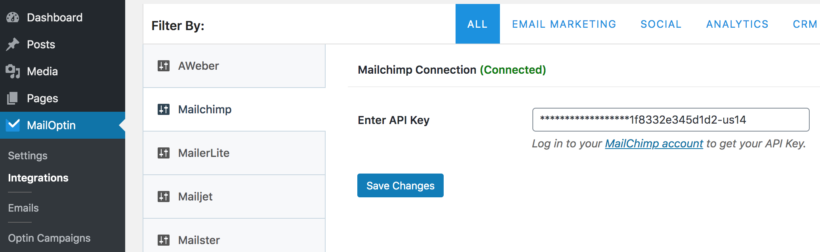
Step 2 - Set up a new post notification email automation
Next is to set up the email automation that will be responsible for emailing your MailChimp subscribers when you publish a new post.
- Click 'Emails' under the MailOptin Dashboard menu.
- Click on the 'Add New' button at the top and select 'Email Automation'.
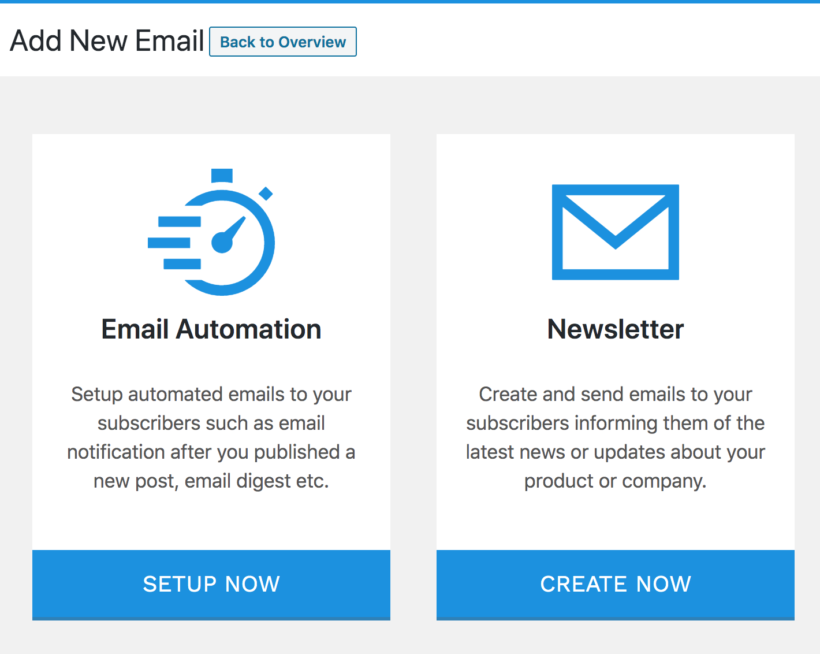
- Enter a title for the campaign and select a type:
- Choose 'New Post Notification' to send the email as soon as a new post is published.
- Select 'Posts Email Digest' to create a daily, weekly or monthly newsletter digest of your posts.
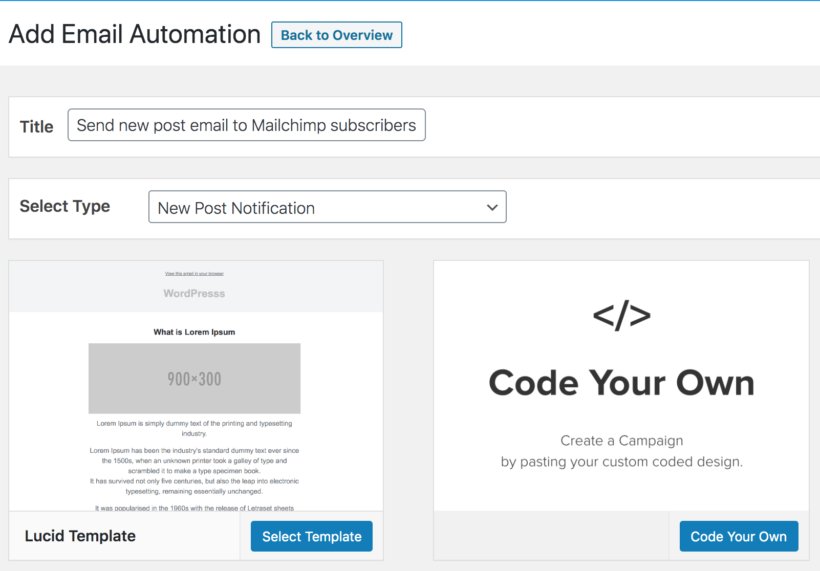
- Now select a template. You will then be redirected to the email builder.
- On the email builder, use the Body, Header, Content and Footer panels to customize the email template to your heart's content. You have options to change colors, add a header image, add custom content and more.
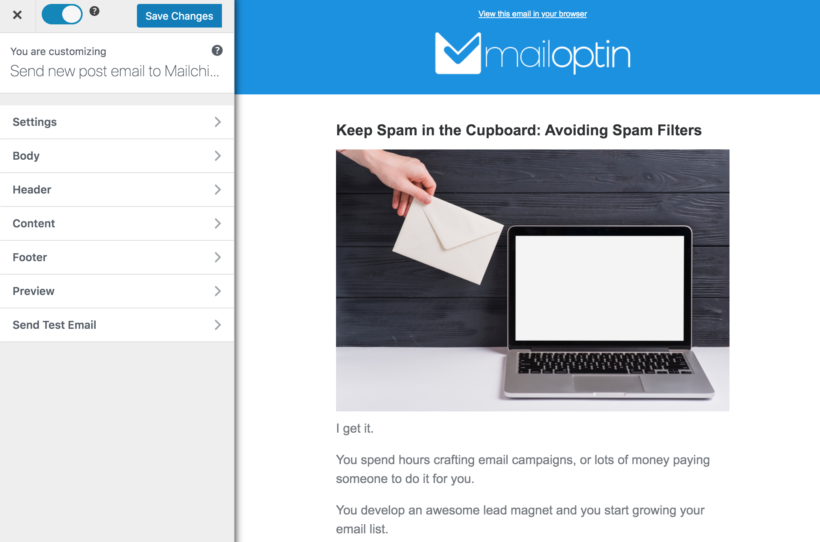
Next, scroll down to the 'Recipient' section, select 'Mailchimp' and choose which of your MailChimp audiences (i.e. lists) the email will be delivered to:
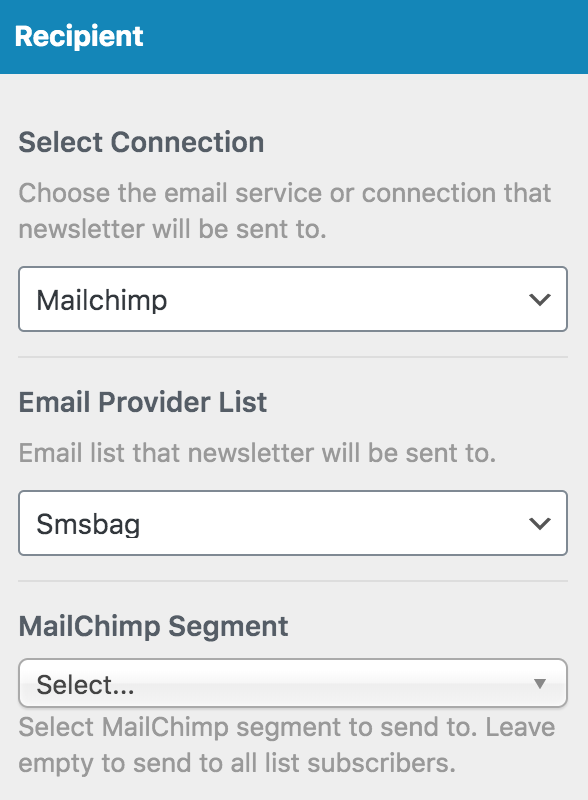
When you are done, click the 'Save Changes' button at the top right corner and then toggle the activation switch to the right to enable the automation.
Step 3 - Add a MailChimp signup form
Now, you need to provide a way for subscribers to sign up to receive new blog posts by email.
With MailOptin, you do not need a separate plugin or form solution to capture and save subscribers to your MailChimp list. Simply follow the instructions in their documentation on how to create a Mailchimp signup form.
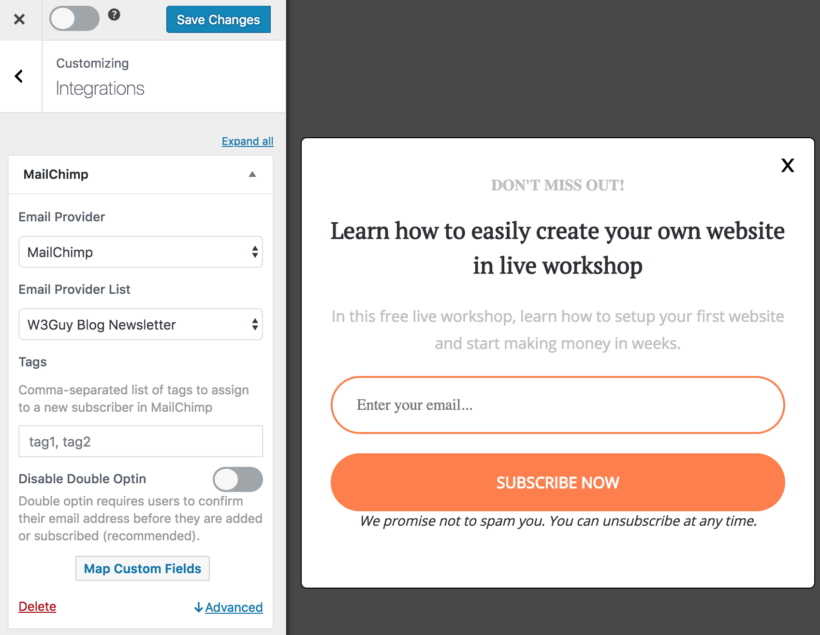
And that's it! Whenever you publish a new post in WordPress, MailOptin will email it to your list subscribers - either straight away, or as a daily, weekly or monthly round up of newly published posts.
Method 2: Use MailChimp to send new blog posts by email
This basic method allows you to send new posts by email directly in MailChimp, without having to install any WordPress plugins. It works equally for wordpress.com or self-hosted wordpress.org sites.
Step 1 - Prepare your WordPress blog
Get your RSS feed URL
WordPress automatically generates an RSS feed listing all your blog posts. This is all you need to integrate MailChimp with your WordPress website.
If you want your MailChimp emails to display all the posts that you add to your website then your RSS feed will be https://your-domain.com/feed/ (e.g. the RSS feed for this website is https://barn2.com/feed/).
If you want to email your subscribers when you add posts to a specific blog category then the RSS feed will be the URL for your blog category followed by feed/ (e.g. https://barn2.com/category/wordpress-web-design-blog/feed/).
Find the URL for your RSS feed and save it in a handy place, as you'll need to paste this into MailChimp later.
Important note: The trailing slash / is compulsory, and MailChimp will only recognize your RSS feed if you add it as https://barn2.com/feed/ rather than https://barn2.com/feed.
Displaying WordPress featured images in your MailChimp emails
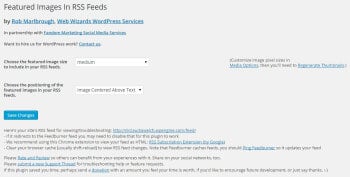 By default, any images that you insert into the main content area of your WordPress posts will appear in your MailChimp emails. However featured images will not because WordPress doesn't output them into the RSS feed.
By default, any images that you insert into the main content area of your WordPress posts will appear in your MailChimp emails. However featured images will not because WordPress doesn't output them into the RSS feed.
There's a handy plugin called Featured Images in RSS and MailChimp Email (what a mouthful!). This outputs the featured images into your RSS feed so that they are pulled through into your MailChimp emails.
Simply install and activate the plugin, go to Settings > Featured Images in RSS Feeds in the WordPress Admin, and configure the 2 settings. For best results, I recommend selecting the 'Medium' or 'Large' image size and 'Image Centred Above Text' for the position.
The plugin uses the image sizes that you have set in Settings > Media so you can change the size of your Medium or Large image size. Make sure your chosen image size is smaller than 600 pixels - if it's bigger than this, it won't fit into the available space in your emails (annoyingly, MailChimp won't make the images fit automatically).
Can I display other WordPress content types instead of blog posts?
Yes! WordPress posts and ALL custom post type come with RSS feeds that you can use to send alerts via MailChimp. You can use exactly the same method to send email notifications for new events, projects, e-commerce products and more.
Check out our separate article about how to send 'New product' alerts from your WooCommerce store.
Step 2 - Set up MailChimp to send your 'new post' emails
Create a campaign
A 'Campaign' is basically any email that is sent by MailChimp to your subscribers. The next step is to create an RSS-Driven Campaign which will automatically send your new blog posts to your subscribers.
- Go to the Campaigns section of your MailChimp account
- Click the Create Campaign button in the top right corner
- On the 'What do you want to create?' screen, select Create an Email
- On the next screen, go to the Automated tab and click Share blog updates. (This is the new way to send an RSS-driven campaign in MailChimp, and isn't easy to find!)
- Name your campaign and select which audience it will send to, then click Begin
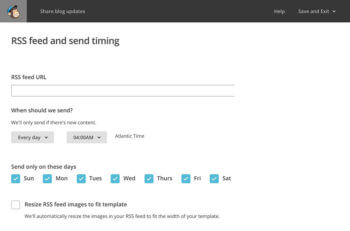 RSS Feed and Send Timing screen:
RSS Feed and Send Timing screen:
- Add the RSS feed URL which you copied in Step 1 - e.g. https://your-domain.com/feed
- Choose how often the emails will be sent and click Next
- On the To which audience shall we send? screen, select the audience you created in Step 2 and click Next
- On the Campaign info screen, fill in all the information (email subject, From name etc.) and click Next
- Select any Template and then click through to the Design tab.
Create a dynamic email subject line
You can use MailChimp merge tags in the subject line, for example to include the title of your latest post.
For example, we use MailChimp to send our own Barn2 blog posts and tutorials by email each week. The subject line is '*|RSSITEM:TITLE|*' & More! For example, if our latest post is called How to use MailChimp to send WordPress blog posts by email then the subject of the weekly RSS email would be 'How to use MailChimp to send WordPress blog posts by email' & More!
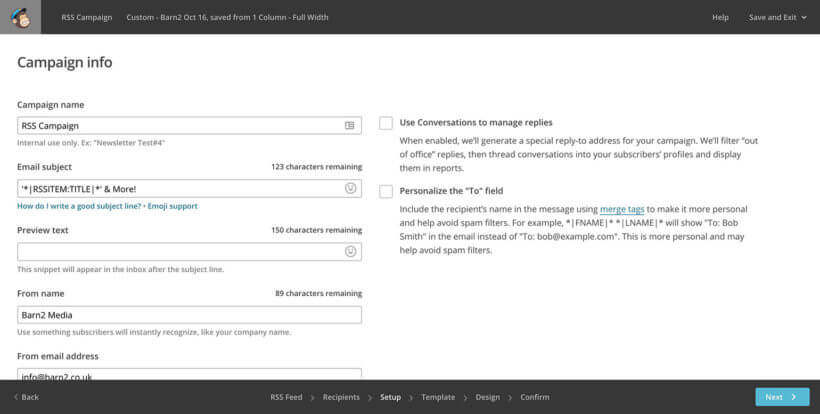
Now design your MailChimp RSS email
Now you get to design the email that will be sent to your subscribers whenever you add a new blog post. This is fairly self-explanatory although you'll need to spend some time familiarising yourself with it. Here are some tips:
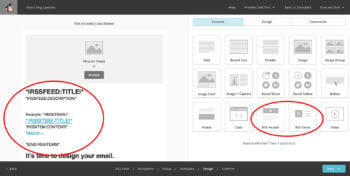 To automatically include your new blog posts in the email, you need to add the RSS Header and/or RSS Items content block into your email. Find this in the Content section of the Design tab. The RSS Header element will add the title and description of your RDD feed and isn't essential. The RSS Items block will add the title, content and a link to each new post on your WordPress website, so this is essential!
To automatically include your new blog posts in the email, you need to add the RSS Header and/or RSS Items content block into your email. Find this in the Content section of the Design tab. The RSS Header element will add the title and description of your RDD feed and isn't essential. The RSS Items block will add the title, content and a link to each new post on your WordPress website, so this is essential!- It's fine for you to add your own text before and after the RSS merge tags - for example, an introduction to the email. But don't edit anything within the *| |* merge tags. If you want to edit or remove any of the merge tags then you can read more about them at https://kb.mailchimp.com/merge-tags/rss-blog/rss-merge-tags. If the merge tags look scary and too technical for you then just ignore them and don't make any changes to the sections that contain them, then you won't risk breaking anything
- MailChimp will let you make various design changes to the email using the Style tab. This includes changing the background colour, fonts, spacing, link colour, etc. Use these to style the email to match your brand, as well as uploading your logo to the header of the email.
- Once you have finished designing your email, click Preview and Test at the top of the screen. Enter Preview Mode lets you view how the email will look on mobiles and full-sized screens. Send a Test Email lets you send a test email to yourself. Test your email in both of these ways before sending anything to your subscribers.
- Once you're completely happy with your email, click Next at the bottom right of the screen.
- On the next screen, check there are no errors. If everything looks good, click Start RSS.
What's next?
Now your email is set up and will start being sent to your subscribers at the frequency you have selected. The email will only be sent when you have added new blog posts to your website, otherwise, nothing will be sent.
Step 3 - Add a MailChimp signup form to your WordPress blog
Now everything is in place, you need to create a signup form so that readers can subscribe to your blog by email. The best way to do this is usually to add a 'Receive blog posts by email' form to the right-hand column of your blog or website. You can see this in action in the sidebar of this page.
There are lots of WordPress MailChimp plugins that will add a signup form for you. I recommend ChimpMate Pro which is a popular option. It’s simple to set up, has great reviews and there’s a free version as well as the premium version with extra features.
There are many other ways to build your MailChimp mailing list and I won't go into them all here. For example, you can automatically subscribe people who comment on your blog posts, purchase in your e-commerce online shop, submit your contact form, etc. Plan the best way to grow your mailing list as part of your overall online marketing strategy.
Now start blogging!
Everything is now in place. Regularly add new posts to your WordPress website and MailChimp will take care of the rest.
MailChimp will automatically check when new posts are available in your RSS feed, and will email your subscribers at the specified time. Make sure you subscribe to your own list so that you receive the emails yourself. This allows you to spot any problems and make improvements over time.
Bonus tip #1 - Email new blog posts to members only
So far, I've assumed that your WordPress blog is private and everyone can access it. But what if you want to mark part or all of your blog private and members-only? What if you only want to send the emails to members?
Fortunately, that's easy too. Here's how to do it:
- Install our WordPress Password Protected Categories plugin. Use it to password protect any or all of your blog categories.
- Use the instructions in Step 1, above, to get the RSS feed URL of the category (or categories) you wish to email to members.
- Follow the instructions in Step 2, above, to create a MailChimp Campaign to email new blog posts in the private category. Add the password to one of the static sections of the email (outside of your RSS merge tags), with instructions to use it to unlock the private blog. You may wish to create a Group or Segment within your MailChimp Audience for your private blog members, and set the Campaign to only send to this Group/Segment.
- Finally, decide how members will sign up for the private blog. If they have already joined your organisation separately then you can simply import them to MailChimp. Alternatively, you may wish to use a plugin such as Gravity Forms to create a MailChimp signup form that links with PayPal, so members have to pay to sign up.
Bonus tip #2 - List blog posts in an easy-to-find table
Once you've been blogging for a while (and emailing your new posts via MailChimp, of course!), your blog might start getting harder to navigate. This is inevitable because most blogs are listed in reverse date order, so older posts easily drop off the bottom - never to be seen again. It's a shame because unless your posts are very time-specific, they can continue providing value well into the future.
The solution is to use the Posts Table Pro plugin to list your posts in a more searchable, sortable format with extra features such as search box and filters. Your blog readers can easily use these tools to find posts about their topics they're interested, regardless of when they were published. It's the perfect way to revive old blog posts.
You'll basically be creating a WordPress blog index, which lists all your posts in an easy-to-navigate table. For example, Journey with Omraam found that their blog was getting difficult to navigate as it grew. They list large numbers of blog posts in a table with instant search above.
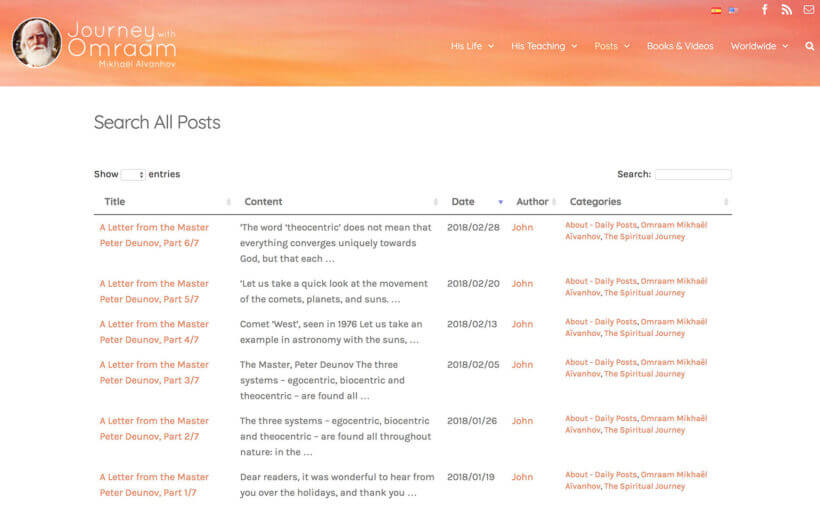
You can also add filters above the table of blog posts. This makes things even easier for your blog readers, as they can filter to find posts by category, tag, or any custom taxonomy:
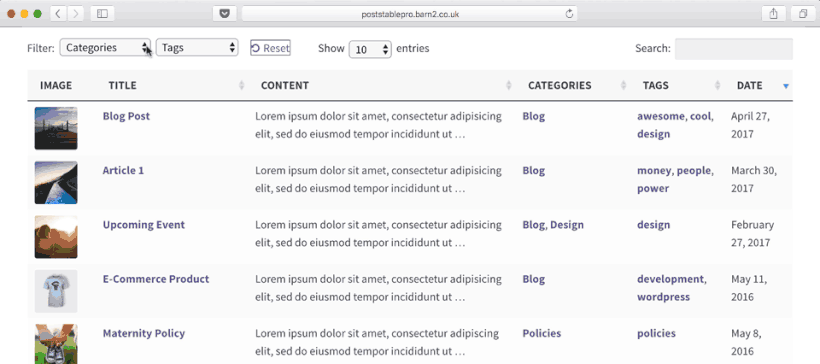
This helps to keep your blog posts active and relevant, well after they were first emailed to your MailChimp subscribers.
Wrapping up
As you can see, there are lots of ways to integrate your WordPress blog with MailChimp, either on its own or using MailOptin!
And if your requirements are more complex, then you can combine this method with other WordPress plugins to add extra features. For example, you can add fancy MailChimp signup forms or even make parts of your blog private so that only existing members can read them and receive the emails!
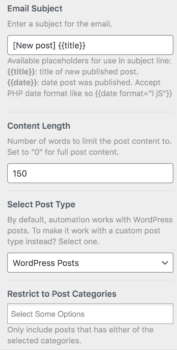
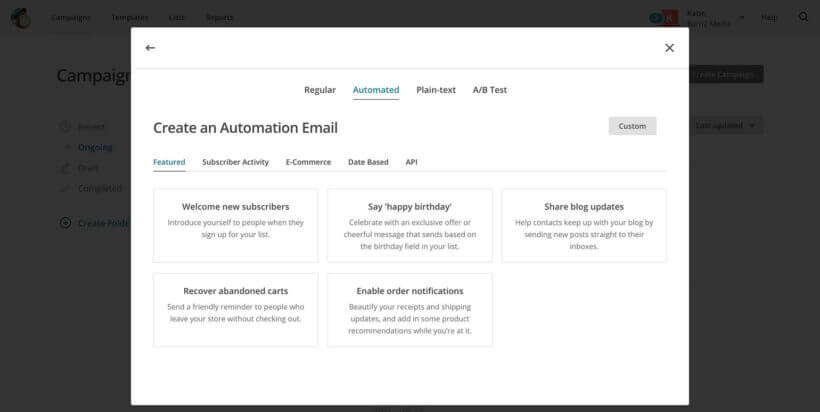
204 Comments
This is a great tool for me.
But do I need to have a paid version for the optin?
Hi, Paul. I'm glad to hear it's useful to you. The MailOptin plugin mentioned in Method 1 is a premium WordPress plugin that doesn't have a free version. Method 2 described a more basic way that you can use without having to install any plugins that you need to purchase. Thanks.
Hey, thanks for this detailed guide. I used to set up my first email subscription widget and helped clear my confusion on how MailChimp works. Thumbs up!
Hi, Abigail. I'm glad this helped you with that! Cheers.
having trouble with a share blog update campaign. we want the chimp email to go out when ever we publish a new post. (no matter they day as we publish on many different days) we check all the day and it send out an email everyday the latest post.
How do we fix this?
if we post at tuesday 7am we want the chimp update to go out on that same day and only once.
HELP!!
I was in a similar boat as you. I solved the instant notification of my subscribers using MailOptin plugin https://mailoptin.io/article/new-post-notification-mailchimp-email-list/
Thanks for the tip, Austin. We've not tested the MailOptin plugin by MailOptin Team. Its "Email Digest of Published Posts feature" that allows you to create automated daily, weekly and monthly email newsletters of published posts does sound like what Ann was asking about.
Hi, Ann. Sorry to hear this. Have you figured it out in the meantime?
An automated email campaign to share your blog updates should only send if there's new content. The FAQ on the campaign creation step for RSS feed and send timing says, "For daily sends, if you haven't posted anything within the last 24 hours, we won't send anything out until you post something new."
If you're still experiencing an issue with this, I suggest you please contact MailChimp support.
Great work, is there a way to list "todays" post and send one email per day with a list of the posts added to the website that day, rather than send an email for each post (we have more than 10 post per day)_ many thanks Daz.
Thanks for your comment and for saying so!
If I'm not mistaken, there's a feature on MailChimp called a Feedblock, which is defined as, "A collection of feed tags that you put together to designate how many blog posts to display and which RSS feed elements to include in a campaign. Use a feedblock if there are certain parts of your feed that you want to highlight or hide, or if you need more tools to customize the way your posts look."
I hope this is what you're looking for. For more details/info, please refer to MailChimp support.
Thank you so much for this post! OH MY GOODNESS! So timely. All I wanted for Mother's Day today was to figure out how to do this, and here you've answered almost all my questions. Mainly, I was wanting to know how to send certain categories of posts to certain audiences. Gonna start working on this project right now!
Hi, Sandy. I'm glad you found this useful and hope you had a wonderful Mother's Day.
You can segregate your audiences on MailChimp by having different lists. I suggest you create one list per blog category that you have and then have the MailChimp signup code/form for those lists appear in the respective category blog posts on your site. This way, users who sign up to your mailing list on your blog posts will be put on the respective list on MailChimp. You can then control what category of post updates will get sent out to which audience/list.
Thanks so much for taking the time to write this! It helped me a lot!
Hi! Thanks for all this great information!
I have a different issue - I have my WordPress site, and have been emailing thru mailchimp for a while. I recently added a new category to my site, and then created a separate mailchimp account with one login because that seemed easiest!
My question is, how do I keep the new category posts from being sent to the original account? I thought I saw a way to exclude it.
FYI, my original site is artbybernadette.com, the new category: artbybernadette.com/grey-matter/
Hi Bernadette, I don't think there's a way to exclude categories in MailChimp (but you could ask MailChimp to confirm). My suggested workaround would be to create a category for all the posts that you DO want to be sent from the original account, and add the RSS of this category to the automated email in the original account. That way, only the other category will be excluded from the emails.
Can Mailchimp send notifications about new posts immediately? Not scheduled? Do I need another plugin for that??
MailChimp can only do it on a schedule, but you could set the schedule to the maximum frequency.
What is that maximum frequency? I need it sent out within minutes of the post....
Unfortunately the only choices are daily, weekly or monthly.
Even though 1 of the blog categories that I have require a membership? It will automatically post to my website but only be viewable by members?
To create a blog category that is only viewable to members, you will need to password protect it with our Password Protected Categories plugin. You can then use MailChimp to send an email to your members, which should include the password so that they can easily unlock the hidden category.
Oh and lastly, Can my blogs be sent out the second that I post them on wordpress? Or does it have to be once a day via the RSS feed?
Can I insert a "Read More" button like I have in Jetpack to force email subscribers to read the article from my website? If so then how? I need to keep hits high for advertising.
The merge tag *|RSSITEM:URL|* will insert a link to the post, which you can place after the excerpt in the email so that people can read the full article on your website.
I already have password protected content with a memberships program... It's not a category because it's its one set of categories on the post page that is called, "Required Membership" Will that suffice?
Yes, that should work. You just need to think about the best flow for your users in terms of how they sign up and access the protected content.
So then I am guessing when I am done setting up mailchimp, I have to erase all of my Jetpack subscribers because they would be getting double notifications as well as notifications about emails that were only meant for paid for subscribers. Correct?
Yes, this would be instead of Jetpack Subscriptions. You can export them and then import them to MailChimp.
With Mailchimp,can I make a blog post on wordpress and only have the email notification go to a certain paid for monthly subscriber group? I want the post to be on my website but only visable to members. posts are very time dependent for viewing. I also want to send normal posts out to everyone...
Thanks!
Yes, you would need to create 2 different blog categories, and then create 2 different MailChimp campaigns - one for the members, and one for everyone. Each category will have its own RSS feed (as described in the article above) so you can link each MailChimp campaign with a different category/RSS URL.
I am sorry if you have already answered this question, but now that I have set up to send new blog posts through Mailchimp, do I need to turn off whatever was originally sending my blogs to my subscribers on WordPress? I do not want them to receive duplicate emails.
Yes, that would be a good idea if you already have something equivalent in place.
Hello! Nice post. Thanks for this!
I have a question : What about if we have a multilanguage website? Mine is french and english. So, do i need to have two mailshimp accompt or the same one? For exemple, a french list and english list?
Yes, if you have a multilingual website then you would have a different RSS feed for each language. You would need to create 2 separate campaigns, each with the correct RSS feed for that language.
Hello, this is an excellent article and super helpful. I know that the directions are for new blogs, but is there a way to send previous blogs not triggered via RSS? For example, what if I wanted to curate 3 different articles across different categories. Is there a way I can do that? Thanks in advance for any insight.
The only way to do that automatically would be to change the publish date of the posts so that they appear as new posts in the RSS feed. Otherwise you would need to add them to a campaign manually.
Such a great article! One question...I have tried everything I know to do but cannot get my subscribers that have signed up on WordPress to add to my Mailchimp list?? Help!
Hi Jaime, sounds like something isn't configured correctly in whichever plugin you're using to create the MailChimp signup list. I recommend that you send a support request to the plugin author and they can help you ensure it's linked up with your MailChimp list correctly.
Hello and thank you for your post on RSS emails. I created mine and it functions properly as far as generating the daily emails from my posts... however, the CONTENT area is completely unformatted without any paragraph breaks, even though content is separated in WP blocks on my site. The result is a completely elementary and almost unreadable stream of sentences rather than something closer to professional email. Can you advise how I might resolve this? Many thanks!
Hi, I think that the content field can only display plain text but it's worth sending a support request to MailChimp to make sure. If that is the case and isn't suitable for the type of content in your posts, then I recommend showing the Excerpt/Description in the RSS email instead of the full content.
Great- thanks for the clarification!
Thanks for the helpful article! I have one question: I already have Mailchimp and a newsletter sign up for my blog. People have asked for the option to get new posts via email, so I'm trying to figure out how to offer that. Do I start a new list within Mailchimp? If so, are there two separate sign-up boxes on my blog, or is there a way to format it so they can choose newsletter and/or get posts by email in one box?
Yes, you can do this. Create 2 groups within your main MailChimp list, e.g. 'Newsletter' and 'Posts'. Use a plugin such as ChimpMate Pro to create a signup form that includes tick boxes that allows people to tick which groups they want to join. When you follow the instructions in this tutorial to create an RSS-driven MailChimp campaign for your new blog posts, make sure you choose for it to send to the 'Posts' group only, and not the full list. That way, you can do everything you need from a single list.
With havin so much content and articles ddo you eve run into
any issues of plagorism or copyright violation? My site
has a lot off completely unique content I've either created myself or outsourced but
it appears a lot of it iis popping it up all
over the web withbout my permission.Do you know any methods to help prevent content from being stolen? I'd certainly appreciate it.
Yes, this happens! Please check out my separate article about this.
Hi,
Does the 'preview text' field below the 'subject' field support merge tags? I used |RSSITEMS:CONTENT| thinking that it might show first few characters of the blog post, but it just shows the code as is in the email subject preview!
I've used the Title merge tag for main subject field and it shows the blog title correctly.
Any ideas to make the merge tag work in the 'preview text' field ?
Hi Laksh, I think the Preview is just plain text and will therefore not support merge tags. You could ask MailChimp about this, but I have a feeling it won't be possible.
Hi,
I was wondering if there is a way to send out an email to my subscribers as soon as I've published a post e.g. if I publish a post later on in the day and want an email to go out then and not at the next scheduled time?
Thanks
Jasmin
I was able to do this using MailOptin plugin https://mailoptin.io/article/new-post-notification-mailchimp-email-list/
Heads up, it's a paid plugin.
Hi Jasmin, unfortunately MailChimp can only check your RSS feed at the choice of intervals that you are given when you create the Campaign. MailChimp then decides whether to send out an email based on whether it finds any new posts - it's not possible to set up 'push' emails that send as soon as the post is published. I'd recommend the daily email as the best compromise for you.
Hi Katie, Thank you so much for this post. It was really helpful, but....when I made a test it doesn't work. I published a post with some dummy text just to check out whether I will receive an email and.. I didn't receive anything. Then I added two more address to the mail chimp list just to check whether the problem is in the email provider and still nothing.... I deleted the dummy post and decided to try next few days, but there is no progress. Do you have any idea what could be the problem?
Hi Nelly, it sounds like you have made a mistake somewhere in the above instructions because we use this on our own site, and as you can see from the other comments, it's working for everyone else who has tried it. The most likely problem is that you have got the RSS feed URL wrong, so I recommend that you check this first. The next most likely reason is that there's a problem with the scheduling, e.g. if you have set the email to send weekly then you would need to wait for longer.
Nice post I must confess, everthing in one place.
Any alternative for Chimpy? that plugin no longer available.
Thanks for letting me know, I have updated the article to recommend a different MailChimp signup plugin.
Thank you so much for this post! I have been fidgeting with the post notification email from Mailchimp blindly for days! I got it set up in 30 minutes thanks to this helpful post!
Thank-you so much for this super helpful and easy to follow post!!
Can you help. I want the user to be able to easily manually select which blog posts are to be included in the Newsletter. Any ideas
Hi Robert, if you want to manually select which blog posts to include then you just need to create a standard MailChimp campaign - not an RSS-driven campaign.
I don't think it would make sense for the user to select which blog posts to include, because they're signing up to receive blog posts that haven't been published yet. Do you mean that you want the user to select which category of posts to include? You can do this by creating a separate MailChimp Group for each category on your blog. For each Group, follow the instructions in this tutorial to create a separate RSS-drive automation campaign. Enter the RSS feed URL for that specific category, not your whole blog. You can then add a MailChimp signup form to your website with the Groups listed as tick boxes, so users can sign up to whichever ones they choose.
I wish you would use a darker font. Some of us old players can't see this light gray one very well. It makes it difficult and challenging to read. Thanks
Hi Sharron, thanks for your feedback - I really appreciate it. We are currently redesigning our website and will definitely bear your comments in mind.
Hi, great tutorial!
I was wondering, is it possible to not automatically send the newsletter but before sending the posts add some additional text (like a introduction that is not posted on the website) and then send it manually?
Thanks!
Thanks, Mailchimp make email marketing easy.
Hi Jantein, if it's an automated campaign then you can do this by pausing the campaign and adding the introductory text, and then resuming it. Or you could just set up a one-off campaign in MailChimp and add the text you need plus the RSS merge tags, if you don't want it to be sent on a schedule.
Love the tutorial. It took me a second to ask the right question, but this website had all of the answers I needed. Thank you.
How do I keep my RSS reader going inside of MailChimp, but have my entire blog show up in the email instead of just the title and the first few lines? Is that possible?
Hi Austin, glad it was helpful. Use MailChimp' page about RSS Merge Tags to find the one that will display the entire blog post content in the email instead of just the title and excerpt.
Thank you so much. Just what I was looking for !!!!
Unfortunately WordPress is sending out an email once I press Publish. How do I stop this and just allow mailchimp to send out the email?
It sounds like you have a WordPress plugin installed that is sending out the emails. The most likely culprit is the 'Publicize' module in Jetpack if you're using that, but there are lots of plugins that could be doing this. Try looking at the list of plugins on your site to see which one sends emails, and then disable it.
Hey, thanks for sharing this post! I was looking for a guide to setup the RSS feed and this article has been very helpful.
Very useful, thanks.
One minor amendment you may want to make. When inputting the URL for your RSS feed, Mailchimp requires a final slash / at the end of the word feed. So the URL ends xyz.com/feed/. Otherwise it gets rejected - as I just found out!
And one question...
Is it ONLY brand new posts that will be sent to lists? If I edit, change, add photos, new content etc to old posts, will they get sent out too? I'm hoping not!
Thanks
Nick
Hi Nick
Thanks for letting me know, I wasn't aware of that either and have added it to this tutorial to help other people.
If you edit an existing post without changing the publish date then it will not be sent to your lists. This only happens with new posts that have a publish date within the period that the MailChimp RSS campaign is looking for (e.g. within the last week). So if your campaign is set to send every week and you change the publish date of an old post to within the last week then it will be sent, otherwise it won't.
Saved me HOURS!!! Thank you for being so clear and simplistic.
Thanks for the article. I installed the plugin - Featured Images in RSS and MailChimp but it has a free trial for only 14 days. I wanted to add the featured images from my latest posts in email. Is there a free plugin for it?
I'm pretty sure Featured Images in RSS and MailChimp is free forever, the free trial is just for the Pro features which you probably don't need.
Great article and an underrated feature in my opinion. The additional benefit the RSS feed in your emails it that mailchimp also gives you statistics on who clicked your links. This then gives you a great insight into what articles and topics your audience would like to to read, allowing you to optimise and tailor your content.
Thanks Katie. The article is appreciated. Your follow-ups answers are "above and beyond". Commendable.
Nice article. Just a question, Is it possible to send entire article or blog post to the email list? Using some merge tags or some tricks?
Hi Adndna, yes you can do this - one of the MailChimp RSS merge tags lets you include the entire content instead of just an excerpt.
A very helpful post. been scratching my head on how to setup a email management for a blog. Miraculously this article had addressed all of my issue in single post. Thanks to the author, thanks to the google.
Great tutorial! It really works and the same I was trying for several weeks. I appreciate your blog for suggesting step by step tutorial which led to fruitful end.
hi Katie, is there a way that I can get MailChimp to scan the blog posts and determine whether the are written in English or in other language?
I have blogposts written in 2 languages and don't want the English speakers to receive the other blogposts as it is not relevant to them.
PS: the whole website is not bilingual, just one section of it.
PS2: or maybe it is possible to exclude certain category from being sent to a certain list?
Please advise when you have a moment.
Hi Veronika, I'm not an expert in MailChimp multilingual and you would need to ask MailChimp support about this.
Thank you so much! I have been trying to set up this merge with mailchimp and wordpress off and on for 2 months! These instructions were amazing and now it is done. Thank you!!
You are a jewel. Encased in platinum covered with gold. IT WORKS! Thank you, thank you, thank you. This was so easy to follow. You have saved me so much of my life. I also sent it to a friend who was having to manually send out her blog posts Every. Single. Time. We both thank you so so so so so much. God bless you richly! :D
Hi Rebekah, thanks for your kind words - I'm pleased it was helpful for you.
Thank you for this easy to follow, step by step, tutorial!
Just WOW! I am going to try this!
Hi! This post is very informative. My website is about Real Estate. I publish Articles as well as List Properties for Sale using a Plugin(IMPress Listing).I seek your help on two counts. 1) I need to give an option to the Readers to chose which subject they want to subscribe to- Articles or Property Listings. How to do it. 2) How to send a Old Blog Post to a) all subscribers, b)select subscribers. My first Post after I configured the Mailchimp is yet to be published. Thanks for any help
Hi, glad you found the post helpful.
1) You can do this by creating MailChimp Groups and creating a different RSS campaign for each Group. In WordPress, create a category for each subject and add the RSS feed for the correct category to the RSS campaign. The MailChimp signup forms page has an option to list the groups as tick boxes so that people can choose which to subscribe to.
2a) You can send a blog post to all subscribers by creating an RSS campaign that is set to send to your entire list, and not just people in a specific Group. When creating the RSS campaign, enter the RSS feed URL for the category that you want to be sent to all subscribers.
2b) Since MailChimp sends posts automatically, the only way to send to selected subscribers is to create a MailChimp Group and create an RSS campaign to send posts from a specific category to that Group.
Thanks for your reply. I tried to figure out how to find or create the URL for the RSS feed for the Posts and Listings.I couldn't. You have stated..'create a category for each subject and add the RSS feed for the correct category to the RSS campaign..' I plainly understood this to mean that I have to create two New Categories, one for the Posts and another for the Listings. Shall be thankful if you help me. Thanks
I understand Groups are to be created from the Lists. I already have 2 Lists.One for the Articles/Blog Posts and the other for the Listings. Which List I should I use to create the Groups. Thanks for patiently explaining.
Ah sorry, I didn't realise you already had separate lists for the different categories. In that case, you don't need to create Groups at all. You just need a campaign for each List, each with the RSS feed URL for the correct category. I don't know how to create a single MailChimp signup form that lets people choose which List to subscribe to, as each form normally only covers 1 List. You could ask MailChimp or the author of the opt-in plugin about this.
All through, I am having the Automated Emails in mind. I have created two Lists and two RSS campaigns. The point is how to enable the Readers to opt for the subject/List in which they are interested. I read the Getting Started guide on creating Groups. It seems the Groups are to be created by the Blog Owners from out of the common List they have..
Hi, you need to check whether your opt-in plugin lets you include tick boxes for the Groups. You can create Groups under the Lists section of MailChimp, and then need to show these as tick boxes on the signup form.
I have created 2 Categories,But, I do not understand how will the Readers opt for their choice. I am using Magic Action Box Opt-in Form.Thanks
Hi, you now need to create a Group in MailChimp for each category. Once you've done that, create 2 separate RSS campaigns in MailChimp. When you create each campaign, add the RSS feed URL for that specific category and set it up to send to the appropriate Group only.
I'm not familiar with that plugin, and you will need to look up how to create an opt in form where the 2 Groups are listed so that users can tick one or both.
Yes, you need to create 2 categories and then create a separate RSS campaign in MailChimp for each one, each with a separate RSS feed URL in the campaign settings. To get the RSS feed URL, just add /feed to the end of the URL. For example, one of our blog categories is https://barn2.com/category/wordpress-plugins so its RSS feed URL is https://barn2.com/category/wordpress-plugins/feed.
It is also helpful to validate your mailing list every now and then to make sure your emails don't bounce often. People tend to forget this important bit.
MailboxValidator has an easy import feature to grab the email list and validate them before updating MailChimp again.
https://www.mailboxvalidator.com/resources/articles/how-to-import-email-list-from-mailchimp/
Thanks for this tutorial it was helpful, though i use a plugin i did not even know it will work out but it did
Thanks. Very helpful article.
Hi Katie, WOW! Thanks for this excellent article. We have been searching for this solution for 3 months and this works perfectly. One question though: Our church's blog contains several categories and each member subscribes to the categories of their interest. How do we separate, set up and then allow for people to change their subscription to the categories? Right now we were importing emails to individual lists based on the category. But I am afraid that if people unsubscribe to one category, it will unsubscribe them to all? Any idea how to handle that part? Thanks again for your great article!
Hi Drew, glad it was helpful for you. I suggest that you use MailChimp 'Groups' to divide up your mailing list and let people subscribe to 1 or more specific categories. Once you've created your Groups, go to the Signup Forms section of your MailChimp list and create an embeddable signup form with a tick box for each Group. People can then sign up automatically.
Next, follow the instructions in the tutorial above to create RSS-driven campaigns in MailChimp. However, don't just do this once. Instead, repeat the process for each category - each time, select a specific Group that the campaign will be sent to. Also remember to add the RSS URL for the specific category to the RSS campaign, not the RSS feed for your whole blog.
This worked perfectly! Thank you so much for your help. Finally after months of trying different solutions, this makes it all picture perfect!
MailOptin is another plugin besides JetPack subscription and Subscribe2 that does automatic wordpress blog post to email. Unlike the mentioned JetPack and Subscribe2, MailOptin uses your email marketing service API to deliver the new post newsletter to your email list. Here's how it does it with MailChimp https://mailoptin.io/article/new-post-notification-wordpress/
Consider adding MailOptin to the section where you mentioned JetPack and Subscribe2
Hi Katie,
Awesome post. Before reading this, I didn't even know I was capable of doing this. Thanks for all of your help. I was able to successfully set up an automated campaign and I did a test email to myself. However, I'm not thrilled with the subject line option. It seems that I have to have a general subject line that will be the same for each email. Is it possible to match it to the blog post title or something, so that it's more specific? It seems like this can be done based on blog post emails that I receive from other subscriptions that I have. Maybe I need code in that box? Thanks for any help. I know ZERO about coding.
Hi Suzanne, yes that is possible. I have added a section to the tutorial called 'Create a dynamic email subject line' which has the instructions you need. Thanks for the suggestion!
Thanks for the great article! Do you happen to know if there's a way to select which blog posts you want to send out to include in a monthly Mail Chimp newsletter? I don't want to automatically send out every blog post that I post on WordPress -- but would love to find a way to import select blog posts into Mail Chimp for a monthly newsletter without having to copy/paste each post. Have you ever run into a solution for that?
Hi Michelene, you can do this by creating a separate category for all the posts that you want to send out via MailChimp, and selecting that category whenever you add a post that you want to include in your monthly newsletter. When you create the RSS campaign in MailChimp, add the feed URL for that category so that MailChimp only includes those posts.
I’m really impressed with your article, such great & useful knowledge you shared here.
Thank you for sharing this step wise details. It's very helpful to create an automated campaign with WP and MailChimp.
Thanks
Very useful information.
Finally! Someone who is knowledgeable about using MailChimp!
And, THANK YOU for saying that certain information (RSS to Email, for instance) is not easily found!
I thought I was going crazy, having been through the RSS process (using other online instructions) and the campaign labyrinth, and getting bogged down every time.
Thank you for sharing your wisdom with us!
Great Article!! it is very helpful for me. thanks
Do you have thoughts on what plugins/services to use for allowing users to get email updates of comments on a particular post, or replies to their comment in particular? As far as I understand MailChimp isn't useful for this level of specificity.
Hi, you're right - MailChimp isn't the right tool for comment emails. Check out this tutorial from WPBeginner instead.
Thanks!
Hello Katie, great article, I just referred one of our clients to read your article as she is needing help in this area. Very well done.
And one thing I would like to point out, regardless of who your host is, even IF they allow you to send emails from the server, do yourself a favor and sign up for a SMTP (that is how email is sent across the internet, no SMTP, no email sending) account, there are many opens be we recommend to our clients Mailgun.com. We have put together a step by step easy to follow at this URL:
https://customercenter.karthost.com/index.php/knowledgebase/195/Mailgun---Steps-to-set-up-Your-own-Account.html Hope it will help you.
I completely agree, we use Mailgun ourselves as it's better than SMTP plugins because you don't have to change anything on your website whenever you change your email account password.
Very detailed and helpful. You just helped me launch my first email campaign! Thank you!
Hi. I'm new to MailChimp. You mention to go to the automated tab. I don't see such a tab. What am I missing? Thanks!
Hi Ian, there's definitely an Automated tab when you click to create a new campaign and then click to create an email. I have added a screenshot to the above article so you can see what this screen should look like.
Thanks - I found it. I was looking on the wrong screen. As I said, I'm a newby... :)
this is exactly what I needed. thanks!
Is it possible to have only a portion of text in the mail, and have a Read More Button... To ensure reader actually end on the website?
Hi Jagjeet, yes you can do this. You need to use the *|RSSITEM:CONTENT_TEXT|* merge tag which is documented at https://kb.mailchimp.com/merge-tags/rss-merge-tags.
Hi Katie, everything seems to be working perfectly except for the post image. Can MailChimp pull the featured image from my blog post to add to the top of the email above the text excerpt?
Hi Morgan, have you added the Featured Images in RSS and MailChimp Email plugin? You can use the Image merge tag in https://kb.mailchimp.com/merge-tags/rss-merge-tags to control where the image appears in the email.
I think I'm just not understanding how to put it into the template. I'll continue to work with it and see if I can figure it out. It's just not clicking yet. Thanks for your help.
Hi Katie - such a useful article! Thanks for breaking it down.
I have a question. I set up mailmunch (powered by Mailchimp) for the subscription form on my site and then I set up the RSS email campaign on Mailchimp using the subscription list. Do you know if that will work?
Also, because the subscriber list was already imported under my mailchimp account, I am guessing it is connected to the Mailmunch subscribers on the wordpress plugin. So, this list should be auto updated right?
Hi Aura, it doesn't matter how people sign up to your MailChimp List - i.e. whether you add them direct, import them or use a plugin such as Mailmunch. The method described in this tutorial will work regardless, so long as your subscribers are part of a list in MailChimp.
I am not able to configure this .. can someone quickly do this for me?
Hi Sahil, this isn't a service we offer and I recommend that you post a job on Codeable to find someone suitable - they have loads of WordPress developers with specific skills such as MailChimp.
Such a nice post, keep up the fantastic work
My friend recommended this blog and he was totally right keep up the fantastic work!
Okay, I have created ticket already :)
Hello Katie,
this is Megan here from England and I would like to ask question about MailChimp API that I am acing its Expression Error 'field' of the record not found. I have irritated Table.ExpandColumns() deprived of listing 'list_stats' in the task influences but it quiet and show errors.
Can you tell me, How can I get it solve?
Hi, you will need to ask MailChimp support about this.
This was a great article, thank you.
Do you have a link to great resources for optimizing email conversions?
Hi Antonin, Hubspot have a very comprehensive guide on optimizing email conversions here.
Hi Katie. I am new to WordPress and Mailchimp so help would be appreciated. Our community group would like to automate the sending of posts made to the site on a weekly basis. Your post helps clarify the process. However, we would like to have a 'dynamic' introduction to the weekly email without having to edit the template every week. Do you have a suggestion how this could be achieved?
Hi Andrew, unfortunately the only way to do this is to manually pause and edit the template each week, and then resume the campaign. The only dynamic part of the email is your new blog posts which are pulled from your website's RSS feed, and nothing within MailChimp itself.
Once you've imported your contacts from WordPress how can you then ensure they don't receive emails twice from both WordPress and Mail Chimp? Is the only option to delete them from WordPress?
Hi Videllia, WordPress wouldn't normally email your new blog posts to people. If you're using something like Jetpack Subscriptions to send the 'new post' emails via WordPress then you will need to disable this module when you set up MailChimp to do the same thing.
Thanks for this blog. I couldn't find the rss options very accessible in the mailchimp page.
Hi Katie,
Will MailChimp allow me to compose a multilingual newsletter? I translated my website to a second language, using WPML.
Hi Nuno, I vaguely remember that we did this for a client years ago but my knowledge on it isn't up to date. You would need to check the MailChimp knowledge base for the latest advice on multilingual newsletters.
I volunteer with a local non-profit animal rescue group. We would like to setup a process where we can create blog posts of our community-out-reach programs as well as our calendar events for our adoptions. Each Friday, we'd like to have those events emailed out to our subscribers pulling in the new articles for that week AND the calendar events Based on your article above, you've outlined the steps that we need to take to pull in the blog posts but what about the calendar events - can we pull those in too? Can we automate this to send out every Friday at a given time only pulling in the recent articles and calendar posts?
Hi Tom, it depends on how your calendar events are stored. You need to add them in a way that will appear in your RSS feed (i.e. yoursite.com/feed), and then MailChimp will include the events in the emails as well as normal posts. You can use MailChimp to automate the email to send every Friday at a specific time.
Hello I activated the plug in for Displaying WordPress featured images in your MailChimp emails and used the settings you suggested but It does not show up in preview. Any further advise?
Hi Yasir, have you checked your actual RSS feed (yoursite.com/feed) to see if the images are showing there? That will show if it's a problem with the images plugin or MailChimp, so you know who to contact for support.
Can You Provide Proper Tutorial Beginner to Advance of mailchimp ????
i'm installed plugin
This is a specific tutorial on how to send new blog posts from a WordPress site using MailChimp. There are lots of resources on how to set up MailChimp more generally. I'd suggest starting with their official knowledge base, or this beginner's guide.
Thanks Katie, this was a tremendous help! I was struggling until I found this tutorial. Your a champ!!
Hi, this is a great article... however, I have a question. I actually started out in Mailchimp a long time ago and have a significant contact list in there. I am now creating a WordPress website/blog and need to get all my mailchimp contacts added as viewers. Is there an easy way to import my Mailchimp contacts as viwers into my WordPress contacts? (its the opposite direction that most everyone seems to be going from all the searchiing I have done.)
What do you mean by WordPress 'Viewer', as this isn't a thing in WordPress? Do you mean that you want to add all your MailChimp contacts as a WordPress user? I'm not sure why you'd want to do that, but you could export your MailChimp list and use WPBeginner's tutorial to import them as users.
Hello katie, i have a problem, i make 3 to 5 post daily and mailchimp only sends one post. I want to send all post of a day in mailchip how can i do this ? Thanks
Hi Edward, that's strange - something must be set up to just send 1 post instead of all of the posts since the last campaign. You need to check yourRSS merge tags and see if you can spot the problem. Failing that, you might need to contact MailChimp for support.
Was all good until the choosing a template part, my mail chimp doesn't offer me any RSS templates at all.
Si it all came to a halt there.
Well spotted Nick, you're right - MailChimp seem to have removed the RSS templates. Instead of selecting a special template, you can now add any template and select the RSS elements from the 'Content' section of the 'Design' tab when you create your Campaign. I will update the article to reflect these changes.
Hi Katie, thanks for the post, it was super helpful. This might be a simple question but I'm a bit confused - so I configured the emails to be sent for new blog updates from my website. Will there automatically be an excerpt of the new blog article in the email? Because in the text / test email, it's just the content that I had to manually type in. Is there an extra RSS Merge Tag that I have to put into the body of the email, or is it just not showing the blog update because there was no actual blog update for the test email?
Thanks again.
Hi Elliot - when you select one of the MailChimp RSS templates, it will automatically add some RSS merge tags to your template. From memory, I think this might just be title. You can see kb.mailchimp.com/merge-tags/rss-blog/rss-merge-tags for a full list of merge tags, which includes one for adding the excerpt to your emails.
I already have a template I use to send my emails. I'd hate to have to re-create it. Is there anyway I can use it and still import the RSS Feed content? Also, can I import that content manually, so that I can create custom introductions to the new posts? I see there is a merge tag for RSS Feed but when I choose it in an existing text box in my email, it says "no RSS items found."
Hi Max, you should be able to select your existing template and manually add the RSS merge tags to an RSS-driven campaign if it doesn't add them automatically. If this doesn't work then you might need to recreate it.
The idea of a custom introduction doesn't really fit with sending out your blog posts automatically, as the whole idea is that this happens without input from you! You could temporarily pause the campaign after it sends each time, manually add a different introduction for next time, and the reactivate the campaign before the next email.
You might need to use the MailChimp knowledge base to figure out why it's not finding your RSS items. As a first step, try visiting the URL that you've entered for your RSS feed and checking that it's correct and lists your latest posts.
Hi Katie,
great tips and tricks to integration WP post with mailchimp . works well for my website, thanks :)
Thanks for your suggestion. This is really very useful to all.
Please, I know this is not the right thread to say this but I really need help. My MailChimp account is disabled and I cannot set a live campaign, I contacted them and it has been one month I haven't gotten any reply from them or what I did. What am I to do. Please help.
Hi Daniel, if you have a paid MailChimp account then they offer really good support, whereas if you have a free plan then there is no support. It may be that you can't set a live campaign because you have reached the limit on the free plan and need to start paying - I can't think of any other reason this would happen, although I don't know for definite. If you need to pay anyway then you can upgrade to a paid plan and then start receiving support. Just bear in mind that once you've upgraded to a paid MailChimp plan, it's impossible to ever revert to the free plan so you will end up paying forever. But that is the only way to get support!
Thanks for your help with this. Shame the plugin costs money though is there no free alternative?
Hi Barrie, all the plugins featured in this article are free!
Hi Katie, I was looking for the free plug ins to set up a Subscribe button. Any ideas?
Hi Jason, what do you mean by Subscribe button as you normally need a whole form to subscribe? You could add a button using the button shortcode built into your theme (if there is one) and link it to your MailChimp signup form page, so you wouldn't need any extra plugins for this.
Thank you so much for this article! Do you know how I can elongate my Email Address input box? I am using the MailChimp for WP plugin to create my form. I tried to play around with the coding and couldn’t make it work. Thanks again!
Hi Kacie, I recommend that you send a support request to the author of the MailChimp for WP plugin to ask how to do this.
I have followed these steps in creating a mail campaign and it is working great. However, is there a way to provide a link to a specific blog post? I have my mail campaign send out an email update to my followers of my blog, but in the body of the email the blog url appears but not the url to the specific blog post.
Is there a way to save my followers that extra step of going to my blog then clicking on the post. Is there a way as the emails go out it will have the url to the specific blog post that I am sending my email about?
Hi Pat, the merge tag *|RSSITEM:URL|* will add a text link to the blog post to the email. You can see all the available merge tags at: kb.mailchimp.com/merge-tags/rss-merge-tags.
Thank you Katie. Very useful.
Extremely useful, and timely too! I was looking for something like this article a few weeks ago in advance of needing to set this up this week, and here we are this week with exactly what I need.
Thanks!
Hi, I'm having trouble finding the little arrow next to Campaigns to click on RSS feeds. Is this perhaps in the paid version?
Hi Kristie, you're absolutely right - MailChimp have completely restructured their system. I will update this article straight away to include up to date instructions.
What is the advantage of using mail champions? How to use it.
Sorry, what are mail champions?
I am Try Everyday for activate mailchimp on my blog hindimepadhe.com but unfortunately not active. what is a matter.
Hi, I'm sorry but I don't understand what you mean. Please could you provide more information about the problem - what isn't active?
It seems that MailChimp has removed the drop down options from the Create a Campaign button. Any idea of how to do this now?
On the Campaigns page, there's a 'Create Campaign' button. The old options that were in the dropdown are now part of the wizard that appears when you click on this button, so it will guide you through the process.
Great article and my feed seems to work great, except I get this ugly Add Comment field at end of email. Probably since I'm using CONTENT_FULL from wordpress. Is there any way to have that removed, yet still show on wordpress site?
Hi Chad, MailChimp will include everything that is posted to your RSS feed so you need to look for a way to remove the comment field from your RSS feed. If you don't know how to do this then I'd suggest posting a job on Codeable and a WordPress expert will send you a quote to do it. Shouldn't be a huge job.
Do you know how to send the full content of a post to MailChimp rather than just the excerpt. Currently I have 'Dull Post' rather than 'Summary' selected in Settings but the RSS feed still is sending excerpts rather than the full post.
Hi Nik, have you tried using the merge tag *|RSSITEM:CONTENT_FULL|* as that should show the full content.
I'm new to MC and have just inserted the subscriber form on my website to collect email addresses. I read this article on using RSS feed to send out regular automated emails to subscribers but was unclear on one point. Rather than choose daily/weekly/monthly scheduling, I would prefer to have the emails sent out only when a new post has been added to the blog page. I may have missed this in the article but was wondering if this is possible. Could you direct me to instructions on how to do this? Thank you.
Hi, the way MailChimp's RSS campaigns work is that when you set up the campaign, you tell MailChimp how often to check your website e.g. daily/weekly/monthly. At the specified time, MailChimp will check your RSS feed and send an email whenever it finds new posts. There's no way to tell it to send emails whenever you add a new post as it works the other way round from this. The closest you can get is to set it to Daily. Each day, it will check your RSS feed and it will only send an email on the days when it finds new posts.
Thank you very much for this clear and concise article. It helped me a lot. I am struggling now with the following: I have some custom fields in my wordpress and I am trying to include them into the mailchimp rss to email, but can't find how to do it. Any idea?
Hi Philippe, you need to modify your RSS feed to include the custom fields. Here's a link to an article with instructions for this. This requires some coding knowledge so if you're not a developer then I recommend that you post a job on Codeable to find an expert who can do it for you.
Hi Katie - I set up mailmunch (powered by Mailchimp) for the subscription form on my site and then I set up the RSS email campaign on Mailchimp using the subscription list. Do you know if that will work?
I am so glad that there are still one or two of you out there who are able to explain something in plain English instead of 'Computer Speak'. Very succinctly put and easy to follow. I have signed up, so I hope I am going to get more of the same.
Kind regards,
Susie Kay
Excellent tutorial. .thanks very much. It's hard finding clear info for those of us whom website creation isnt our strong suit. I appreciate it!
Merci Katie
excellent et clair article. Très facile à mettre en oeuvre, moi qui avait peur de mettre en place un RSS finalement tout a très bien marché.
Au lieu d'avoir divers plugins, un seul, Mailchimp for WP et un compte Mailchimp et tout fonctionne parfaitement.
----
Thanks Katie
Excellent and clear article. Very easy to implement, I was afraid to set up a RSS eventually everything went very well.
Instead of having various plugins, only one, Mailchimp for WP and a Mailchimp account and everything works perfectly.
Glad it was helpful for you!
Thank you so much for putting this article together! It was exactly what I was looking for and tremendous help. Keep up the good work!
Do you know how I can sent hidden/private/protected content with a rss campaign from mailchimp?
Hi Ron, I'm not sure this is possible. With an RSS campaign, MailChimp can only include content that is published in the RSS feed for your WordPress website. Hidden, private or password protected content does not appear in RSS feeds and so MailChimp will not be able to include it in your emails. You can check by viewing your RSS feed - if the hidden content appears within the feed then MailChimp will send it, otherwise it won't be able to and you will need to send your emails manually instead of using RSS.
Thanks so much for this article. You helped me figure out how to use the template for the RSS feed which was my biggest problem
Thank you very much for the helpful article, specially for the trick about putting the categories URL as feed (I was having horrible times trying to find a solution for this). Much appreciated
Hi Pere, I'm glad it was helpful. A lot of people look for WordPress plugins to achieve this sort of requirement when it's actually easier to do it in MailChimp - which keeps your website simpler behind the scenes too!
Comments on this post are closed