Tutorial: Create WooCommerce private products (3 easy ways)

Discover 3 simple ways to hide some or all of the products in your eCommerce store. We'll do it using the best WooCommerce private products plugins.
There are lots of reasons why you might want some or all of your WooCommerce products to be private and hidden from public view. A private, hidden section on your online store makes it easy to keep private products hidden from the public. This allows you to provide personalized offerings to specific customers or groups, while maintaining the confidentiality of private products.
The problem is that, by default, it's not possible to create private products in WooCommerce. This limitation can be a challenge when you want to offer exclusive products that only certain customers can view.
In this article, I will share 3 easy ways to create WooCommerce private products. We'll do it using a choice of 2 plugins - WooCommerce Protected Categories and WooCommerce Private Store. Keep reading to discover which plugin is best for your needs, and read step-by-step tutorials for each method.
What are private products in WooCommerce?
Private products are products in an eCommerce store which are hidden from public visitors. They are only visible to authorized users, who might unlock them by entering a simple password or logging into their WordPress user account.
The best WooCommerce private products plugins give flexibility in which products are private and which remain public. They also let store owners choose who can access the private products - for example, by user role or even restricting products to specific users.
What are the benefits of having WooCommerce private products?
There are many benefits to making entire categories of WooCommerce products private. For instance:
- You can use WooCommerce to sell private products that are unique to individual customers.
- It's also possible to create a hidden area containing private products WooCommerce that are invisible from your public store.
- You can use WooCommerce to sell private products that are unique to individual customers.
- It's also possible to create a hidden area containing private products that are invisible from your public store.
- By making entire areas of WooCommerce private, you can create exclusive offerings for specific customer groups, such as VIP customers or members of a subscription program.
"While most WooCommerce stores want everyone to see their products, there are lots of reasons why you an online shop might need private areas. Private products are an opportunity to expand your reach and sell in different contexts which aren't normally possible in WooCommerce."
Katie Keith - CEO, Barn2 Plugins
Examples of businesses that benefit from WooCommerce private products
Here are some examples of the types of businesses that can benefit from WooCommerce hide product functionality:
- Photographers Photographers often need to upload albums from a photoshoot to a private online photo gallery. This makes it easy to share private photos with the client, for example after private events such as weddings and baby showers. Clients can let choose and order the photos they’d like to purchase. It's important to keep these WooCommerce products private and hidden from public view.
- Wholesale products. If any of your products are available for the B2B market only, then you'll need a private wholesale area. Even if you sell the same products to wholesale and public users, you need private wholesale products with discounted pricing.
- Manufacturers and vendors Manufacturers and vendors might consider creating private online stores for each of the companies they serve. Clients can place orders for products that are specific to them, such as branded goods.
- Service-based businesses Online service businesses often charge different rates to each client depending on the services they’ve opted for. Selling services as WooCommerce private products makes this easy to execute.
- Members-only store If you have a WooCommerce membership-only store that is not available to the public, then you'll need a global way to make all your products private.
- Age restricted store If you’re selling products or services designed for adults then you’d likely want an easy way to prevent underage visitors from viewing content. For example, this might include tobacco, alcohol, or adult competitions/products. Setting up a private area within WooCommerce can help you achieve this.
Now we understand what WooCommerce private products are and why you need them. Next, you'll learn how to set it up on your own membership site.
3 ways to create private WooCommerce products
Now you know what private products are and what they're useful for, let's talk about how to add them to WooCommerce. There are 3 easy ways to do this:
- The first two methods both use the WooCommerce Protected Categories plugin. This lets you make some or all of your product categories private. The difference between the methods is how people can access the private products:
- Method 1 is for users who have an account. You restrict the category to specific user roles or even individual user accounts. People unlock the private products simply by logging into their account.
- Method 2 allows anyone to unlock a category of private products by entering a simple password (no user account needed).
- Method 3 uses a plugin called WooCommerce Private Store and is for making ALL your products private.
Method 1: Create private WooCommerce products for specific users and roles
Choose this method if you answer "Yes" to both of these questions:
- Do you want to make some of the products in your WooCommerce store private, while leaving other products public?
- Do you want private products to be unlocked automatically when users with the right permissions log into their account?
With this method, we'll use the WooCommerce Protected Categories plugin to create private product categories that are available to specific users and/or roles. It's incredibly convenient for you because instead of spending time making individual products private, you do it at the category-level. This gives you fine-grained control while also saving you time. Whenever you add a new product in future, simply adding it to an existing category will make it private.
It works like this:
- You can make any or all of your product categories private by selecting which user roles - or even which individual user accounts - can access them.
- When users with access to a WooCommerce private product category visit your store, they can see all the private products that they have access to.
- Other users just see your public products.
- You can restrict different categories to different users or roles - for example, in order to create customer-specific products or different membership tiers.
- When you protect a product category, all its sub-categories are automatically protected too.
Setup instructions
- Install WooCommerce Protected Categories in your WordPress dashboard.
- Activate your license key in the plugin setup wizard.
- Also in the setup wizard, select a page that unauthorized customers will be redirected to if they try to access a private product (e.g. if they have the URL for some reason).
- Go to Products → Categories and add new or edit a category which you want to make private.
- Find the 'Visibility' option and select 'Protected'.
- Now choose the users and/or roles that will have access to the private WooCommerce products in this category.
- Repeat steps 4-6 for all the categories that you wish to make private. (Remember that you don't need to do this for sub-categories as they are protected automatically.)
- Save changes to make the products private on your live site.
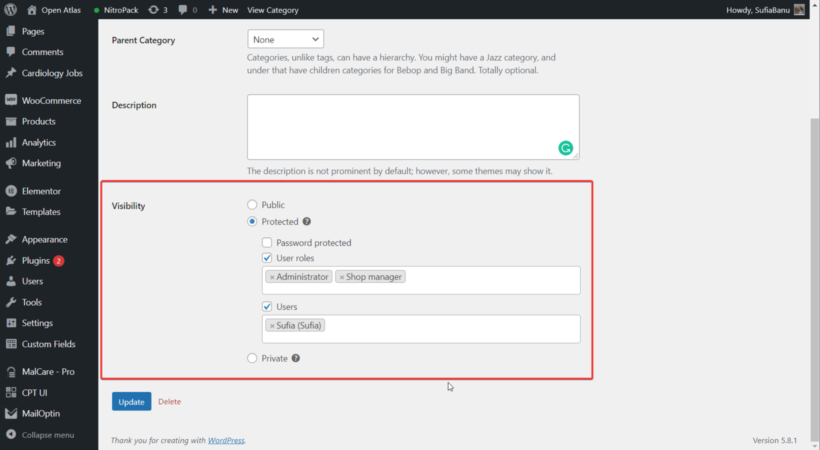
And that's it! When a logged in user with access to a private product category visits your store, they will be able to see your public products plus their private products.
Feel free to add links to the private categories or their products to your navigation menu (Appearance → Menus). These will only be visible to users with access to the category and can make the private products easier to find.
Method 2: Create private WooCommerce products with password protection
Choose this method if you answer "Yes" to both of these questions:
- Do you want to make some of the products in your WooCommerce store private, while leaving other products public?
- Do you want customers to be able to unlock the private products by entering a password, without needing their own user account?
With this method, we'll use the same plugin as Method 1 - WooCommerce Protected Categories. But this time, we'll be setting it up slightly differently so that people can unlock private product categories simply by entering a password. They don't need their own account on your store.
It works like this:
- Make some or all of your product categories private by creating one or more passwords.
- You can create shared passwords to give to multiple customers, or create individual passwords for different people.
- The plugin creates a customizable login landing page where customers can enter the password. When they enter a correct password, they are automatically redirected to the private category which matches the password.
- Users who haven't entered the password can only see your public products.
- When you password protect a product category, all its sub-categories are automatically made private with the same password.
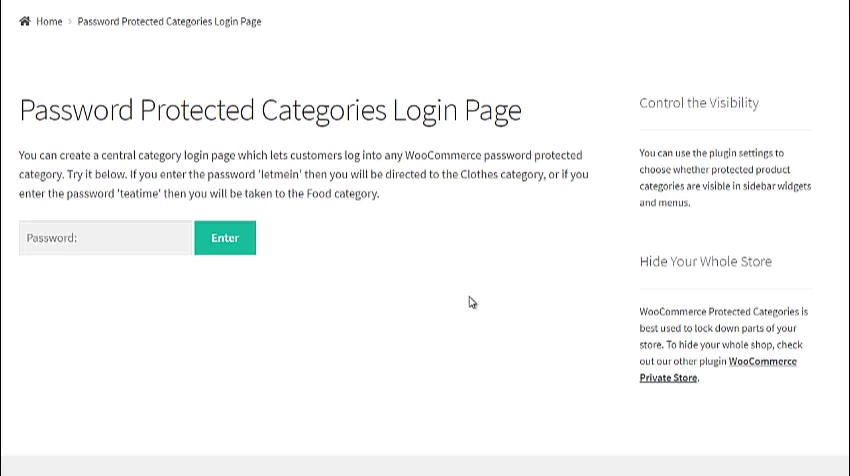
Setup instructions
The steps to create private product categories with password protection are identical to Method 1 (above), with 3 exceptions:
- In the setup wizard, you should configure the settings for your password login page. For example, you can add custom text to appear on the page.
- Step 6 is different. Here, instead of selecting the users or roles who can access the private products, you should select 'Password protected'. You can then enter 1 or more passwords which can be used to unlock the category.
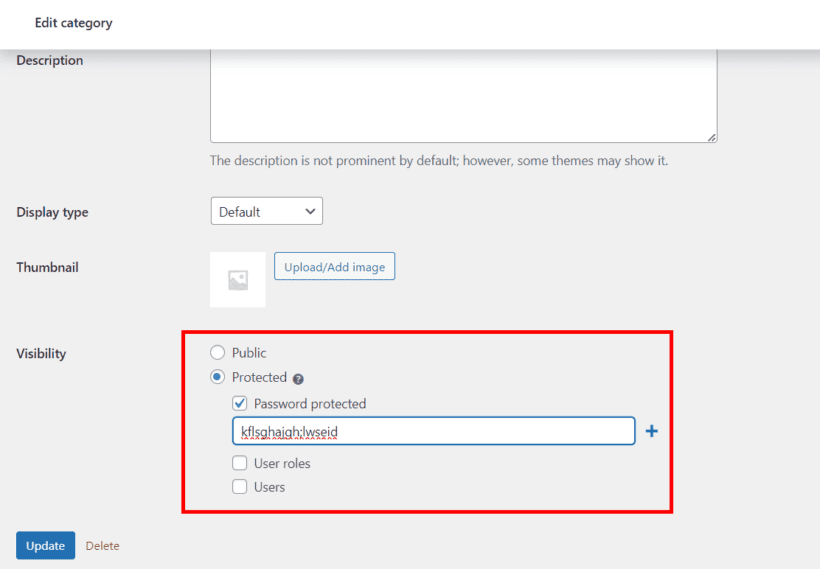
- Finally, you should create a new page for the password login form. Do this by adding the shortcode
[category_login]anywhere on your WordPress site.
You can mix and match Methods 1 and 2 as needed. For example, you can set the same category to both 'Password protected' and automatically unlock it to certain users and roles. As a minimum, I recommend making your WooCommerce password protected categories available to the Administrator role so that you can see them when you view the store.
Method 3: Make the whole of WooCommerce private & hidden
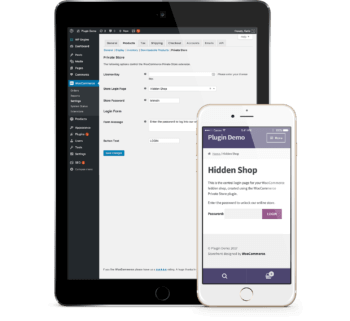
Choose this method if you answer "Yes" to this question:
- Do you want to make ALL of the products in your WooCommerce store private, with no products available for public visitors to view or purchase?
This method involves making ALL your WooCommerce products private. To do that, you need a different plugin - WooCommerce Private Store.
WooCommerce Private Store makes it easy to make an entire store private, including all its products. This creates a 100% hidden WooCommerce shop. The private area includes your main shop page, product pages, product categories, tag archives, cart and checkout. It will leave the other parts of your website public. (E.g. the Homepage, About page and blog).
To unlock the WooCommerce private content, customers must enter a password or log into their user account. (Depending on which options you choose on the settings page.)
Setup instructions
- Install WooCommerce Private Store on your WordPress site.
- Use the setup wizard to set up the plugin as follows:
- Activate your license key.
- Tick the 'Logged In Users' box if you want to unlock the private products for logged in users (and select which roles and/or users should have access if required); or add a password if you're using the password protection option.
- Finally, go and make yourself a drink - you've finished work and your WooCommerce products are now private ☺️
Where to get the plugin
In this article, we have discovered 2 easy-to-use plugins for creating WooCommerce private products:
- Choose WooCommerce Protected Categories to create specific categories of private products, while also having public products which everyone can access.
- Use WooCommerce Private Store if you want to make all your products private, with no public eCommerce area.
Both plugins come with a 30-day guarantee, so you can try them on your site risk-free.
Are you considering setting up WooCommerce private products in your online store? We'd love to learn more about the nature of your online store and the method that suits you best when it comes to hiding products in WooCommerce. Share your thoughts and insights by leaving a comment below on how to hide products in WooCommerce!
4 Comments
Hi, just to make you aware in Chrome these images don't load fully.
Hi, Florida. Thanks for letting us know. I reviewed and test-viewed this page in Chrome and other browsers and the images appear to load in full. Perhaps what you experienced was a temporary issue or was isolated on your end. Please could you try viewing this article again and let me know whether or not the images load fully this time. Thanks.
Hola buenas tardes. Necesito preguntarle algo. He probado plugins para woocomerce para poder ocultar productos a 3 roles de usuario. Funciona solo para los productos simples pero no a los que tienen como tipo variado, no permite ocultar. Tiene alguna información en relación a este tema.
Saludos Cordiales
Hola, Carlos. Gracias por tu comentario. Nuestro plugin WooCommerce Protected Categories le permite ocultar o proteger sus categorías de productos de acuerdo con la contraseña, usuario y / o roles de usuario y funciona para cualquier tipo de producto (simple, variable, etc.). ¿Podría ponerse en contacto con nosotros a través de nuestro Support Center para que podamos discutir esto con usted en más detalle.
Espero escuchar de usted.