WooCommerce restrict product by user: Best plugins + tutorial
The WooCommerce Protected Categories plugin is a tool that helps ecommerce site owners limit access to specific products or pages. It's ideal for creating membership programs or providing exclusive content to select customers. By using the WooCommerce restrict product by user feature, you can limit product access to specific groups of customers.
The WooCommerce Protected Categories plugin is an easy-to-use solution for safeguarding your WooCommerce categories on any WordPress site. Its functionality builds on the existing options to password-protect categories or designate them as private, allowing businesses of any size to protect their content effortlessly.
With this plugin, you can easily secure your website while ensuring a personalized and secure experience for your members. Whether you run a small business or a large enterprise, the WooCommerce Protected Categories plugin offers the necessary features to meet your content protection needs, allowing you to use WooCommerce restrict product by user feature to categories by user roles and select specific individual user accounts for access. Take advantage of this plugin to protect your valuable content and provide a secure browsing environment for your users.
In this tutorial, we'll explore the best WooCommerce plugin, so you can keep your exclusive goods under wraps.
Importance of protecting content on an ecommerce website
Protecting content on an e-commerce website is crucial for several reasons. Here are some of the key benefits:
- Improved security: Protecting sensitive information such as customer data, financial transactions, and product pages helps to prevent fraud and data breaches.
- Increased customer loyalty: Restricting access to exclusive content such as discount pricing, special offers, membership levels programs, or premium add-ons can create a sense of exclusivity that encourages customers to return to your WooCommerce memberships site.
- Control over product distribution channels: Protecting content can help your online store maintain control over your product distribution channels by using the WooCommerce restrict product by user access to certain products and ensuring you are only sold through authorized channels.
- Brand protection: Protecting content can also help your store maintain your brand image and reputation by preventing unauthorized use or distribution of your products and content.
- Improved customer experience: Protecting content can enhance the customer experience by offering personalized or exclusive content, ensuring that customers only see relevant products, and preventing spam or unwanted promotions.
- Revenue growth: By restricting access to exclusive products or services using payment gateways like Paypal and Stripe, you can help your WooCommerce store generate more revenue. This creates a sense of urgency among customers, encouraging them to make purchases before the opportunity passes.
Restrict WooCommerce categories by user role
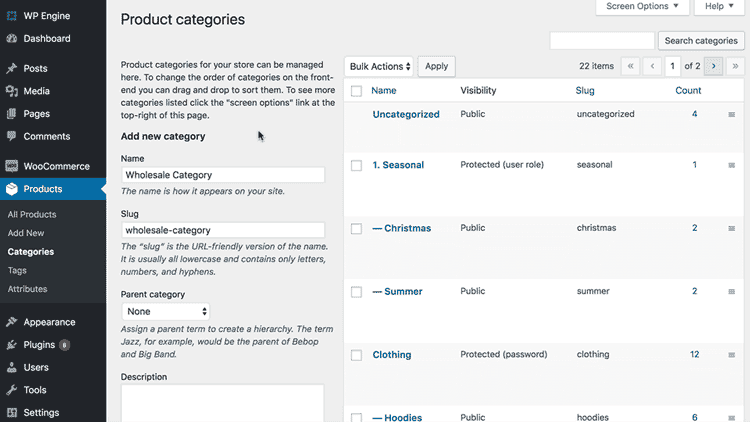
The WooCommerce Protected Categories plugin provides businesses with an easy-to-use solution for restricting access to WooCommerce categories, which has made it an ideal choice for creating a more secure and exclusive e-commerce site. As well as select individual user accounts that can access the category. Customers have given several reasons for wanting to unlock product categories to logged in user profiles based on their role. For example:
- If you're using password protected categories then it's a pain for administrators to have to enter the password to view the category. Now you can bypass this by automatically unlocking your password protected categories for administrators.
- If you're creating a wholesale store, then you might want a dedicated 'Wholesale' product category that is visible to logged in B2B users with a 'Wholesale' user role but hidden from regular customers. That's possible too!
- A private WooCommerce members-only store might create a protected category and make it available to all logged in user roles, but hidden from public view. All its sub-categories and their products will automatically be restricted too. Using the WooCommerce restrict product by user feature, website owners can easily create a members-only shop with several categories that are exclusively visible to logged in WordPress users.
How to Set Up User Role Restrictions with the WooCommerce Protected Categories Plugin
To set up user role restrictions with the WooCommerce Protected Categories plugin, start by installing the plugin and heading to the Add/Edit Product Category page in WooCommerce. From there, you can easily control which user roles and individual user accounts can access specific categories. This allows you to offer exclusive content, such as discounts, coupons, or membership programs, to specific groups or individuals. Whether you want to restrict access to entire user roles or grant special privileges to certain users, the plugin provides the flexibility to create a personalized and secure browsing experience for your customers.
For instance, if you want to create a membership program that offers exclusive discounts to certain users, you can create a new category and restrict it to only those users who have signed up for the membership program. This way, only users who are part of the program will be able to see and purchase products in that category, while other users will not have access.
Similarly, if you want to offer discounts to certain user roles (such as wholesale customers), you can create a new category and restrict it to only those user roles. This way, only users with that specific role will be able to see and purchase products in that category, while other users will not have access.
Restrict WooCommerce categories to individual logged in users
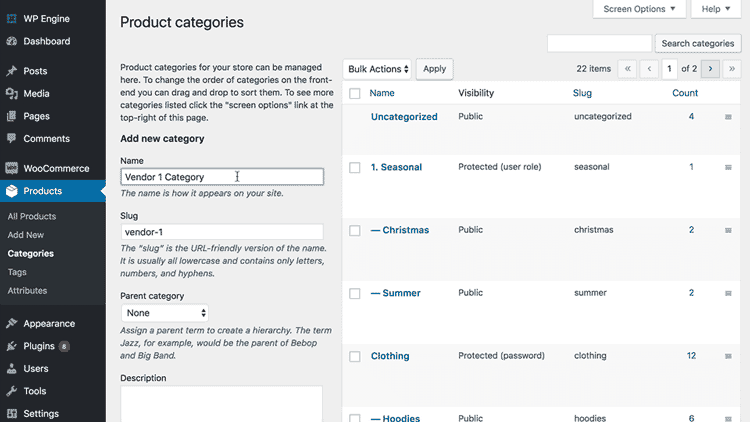
If you're using WooCommerce to sell user-specific products, you're likely familiar with the process of creating a separate password protected category for each user. While this option has been popular, it doesn't meet everyone's needs. Asking customers to enter a password to unlock their protected category, and later enter a separate username and password to log into their user account at the checkout can be an issue.
To address this issue, we've developed the WooCommerce Protected Categories plugin, which simplifies the process of selling user-specific products. With this plugin, customers can log in once to unlock their hidden products and make a purchase, eliminating the need for duplicating passwords and logins.
Steps in using the WooCommerce Protected Categories plugin
Here are the steps you need to follow to use the WooCommerce Protected Categories plugin:
- Install and activate the WooCommerce Protected Categories plugin.
- Go to the Add/Edit Product Category screen in WooCommerce.
- Select the category you want to protect and choose the users who can access it.
- Save your changes, and you're done.
With the WooCommerce Protected Categories plugin, you no longer need to create a separate password-protected category for each user registration. Instead, you can easily assign access to specific users for each category, simplifying the process for both you and your customers.
Advanced logic for creating multiple content protection rules
Advanced logic for creating conditional multiple content protection rules allows you to customize your content protection strategy and apply different restrictions to different categories and products. By combining different options, you can create complex protection rules that meet your specific needs.
You may want to protect some single products by requiring users to enter a password, while others may require registered users to have a specific user role or permissions level. You can also restrict access to certain products or categories based on geographic location, device type, or other criteria.
Examples of use cases:
- A wedding photographer can create a password protected category and give the password to the happy couple and their guests. They can use the new user access role protection to automatically unlock the category for administrators. This lets the store owner view the customer-specific categories without having to enter a password.
- You might create a hierarchical category structure where Category A is password protected and has 3 child categories: B, C, and D. You could leave Categories B, C, and D to inherit the same password protection as Category A.
With sub-categories, you can create a hierarchical structure for your protected content, where each sub-category inherits the protection rules of its parent category. This makes it easier to manage your content protection strategy, especially when dealing with a large number of products and categories.
Steps in creating multiple rules for your WooCommerce content
Here's how you can use the plugin to create multiple rules for your WooCommerce content:
- Choose the 'Protected' Option: To create custom protection rules, simply choose the 'Protected' option for any product category that you want to protect. This option allows you to apply various types of protection, including password protection, user role restrictions, and IP address restrictions.
- Add Protection Settings: After choosing the 'Protected' option, you can add whichever types of protection you require. The WooCommerce Protected Categories plugin lets you with several protection options that you can use to create multiple restriction rules for your WooCommerce content restriction.
- Test Your Protection Settings: Once you have added your protection settings, it's a good idea to test them to ensure that they are working correctly. You can do this by logging out of your store and attempting to access the protected content. If everything is working correctly, you should be prompted to enter your login credentials or password to access the content.
Choose what happens when guests try to access protected categories
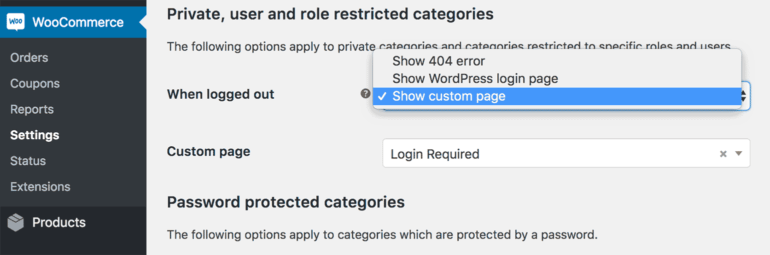
The WooCommerce Password Protected Categories plugin has the option to show or hide protected categories and their products from the public parts of your store. With password protected categories, guests see a password login page if they ever try to access a protected category or product.
Here are 3 other options for when a logged out user tries to view WooCommerce content that is restricted to specific users or roles:
- Show 404 error - The guest user will see a 404 error, so it looks like a broken link. This is a good way to hide the fact that your hidden WooCommerce products exist at all!
- Show WordPress login page - You can redirect logged out users to the default WordPress login page (/wp-login.php).
- Show custom post type page - This is my favorite option. It lets you redirect logged out users to any shop page on your WordPress website. For example, you could redirect them to a front-end login page. This will look more professional than the back-end WordPress login. Alternatively, you could create a 'Members Only' page that explains that the page is protected and includes a signup form encouraging them to join. The choice is yours.
Where can I get this WooCommerce protected content plugin?
Restricting content by user is a powerful tool for ecommerce store owners who want to offer personalized experiences for their customers. While there are several methods to achieve this, using the WooCommerce restrict product by user can simplify the process and provide advanced features.
If you're new to restricting content by user, there are various plugins and methods available that can help you find the solution that best suits your needs. For instance, You can ensure compatibility between your password protected categories and WooCommerce subscription plugins to offer exclusive content and products to your subscribers only. Whether you choose a plugin or opt for a custom development solution, taking the time to protect your content by a user will provide a better experience for your customers and enhance the security of your store.
You can also watch a video of us setting it up:
If you haven't got the plugin yet, get WooCommerce Protected Categories now and start restricting your content by user. With a quick and easy setup process, you can have your WooCommerce store up and running in no time! Don't forget to ensure compatibility with your WordPress themes for a seamless user experience.
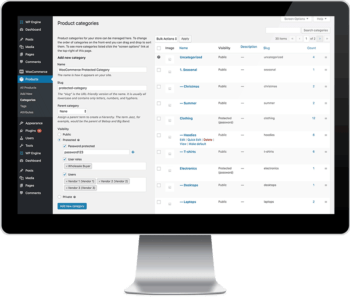
12 Comments
Hi, Can protected Categories still be fully visible just not purchasable? Also, would users be able to request another category to be added to their unprotected list? Thank you
Hi Dan. Thank you for your comment.
Can protected Categories still be fully visible just not purchasable?
Yes. The plugin has the 'Show protected categories & products in the public-facing store' option which allows users to see protected products but unable to purchase them.
Also, would users be able to request another category to be added to their unprotected list? Thank you
If you're using Role-based protection, you have the option to redirect your users to a page where you can place a request form whenever they're trying to access products/categories they don't have access to.
Hope this helps. Cheers!
Hi,
I would like to have different users add products to my shop. These users must be restricted to see, add, delete and edit ONLY products that they add to the WooCommerce shop. Is this possible?
Hi, Jaco. I appreciate your comment. In line with your requirements, this may indeed be possible. However, to accomplish this, it would be advisable to integrate an additional plugin that allows your users to add products to your shop while restricting their access to view, add, delete, and edit only the products they've created. You might want to explore the Woo Marketplace for a suitable solution, and if you can't find one, consider delving into code customization. I hope this information helps. Should you have any further inquiries, please don't hesitate to contact us via our Support Center. Thank you!