Ultimate guide: WordPress eBook plugins & how to use them
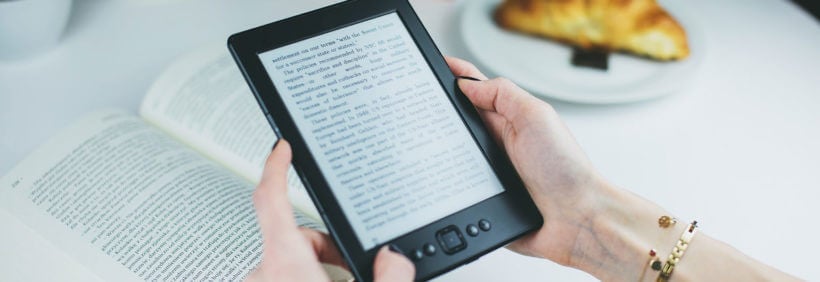
If you're looking for a WordPress eBook plugin, you've come to the right place. This is the complete guide to listing and selling digital eBooks in WordPress. I'll show you how to choose the right WordPress eBook plugin for your site - whether you want an eBook library plugin with downloadable PDF's, or an eBook store plugin with e-commerce.
In this article, I'll teach you about 3 methods for creating a WordPress digital eBook library. Each method uses one of our table-based WordPress eBook plugins, and I'll recommend the best plugin for your needs. The plugins are ideal for creating a WordPress eBook library (like Scribd) or eBook store. The eBooks are listed in a searchable, sortable table layout with filters.
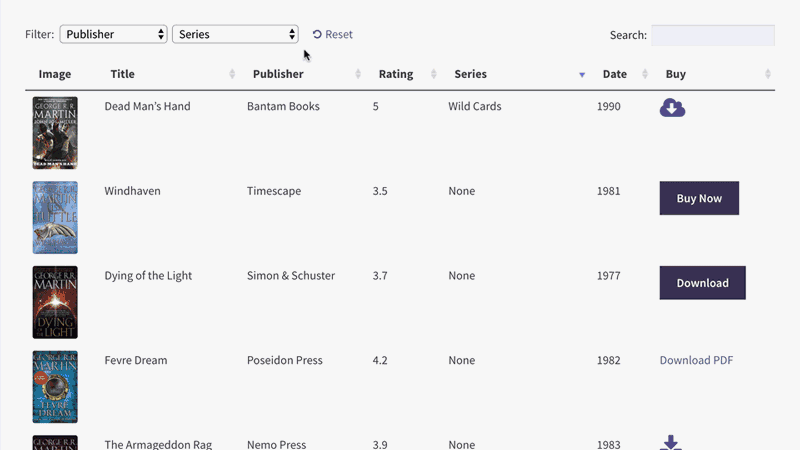
Jump straight to the instructions for the method you need:
- Method 1 - Create an eBook library with downloadable or embedded books
This is a non-ecommerce option, as people can read eBooks online or download the eBooks. You can add any eBook file type, such as PDF, EPUB, MOBI or Kindle. People can then add them to their e-readers (like Kindle or NOOK) or smartphone (Apple or Android device). It's suitable for lists of free eBooks, or eBook membership sites (i.e. an ebook subscription service) where you sell subscriptions giving access to your downloadable WordPress eBook library. - Methods 2 and 3 - Build an e-commerce eBook library
This is a full e-commerce option, where people can view your eBooks in a searchable table and purchase each one individually. They will then receive a protected eBook download link that they can add to their library e.g. in Amazon Kindle or Barnes & Noble NOOK ebook readers. You can choose between two popular WordPress eBook store plugins: WooCommerce and Easy Digital Downloads. - Perfecting your eBook library
Whichever method you follow, use this section to add the finishing touches that will make your eBook digital library a success. I'll show you how to create filters to make your eBooks easier to find, plus extras such as adding embedded audio players or flipbooks to a WordPress audiobook library. You'll even learn how to create a private members-only ebook library that is hidden from public view.
Choosing a WordPress eBook plugin
Our WordPress eBook plugins are ideal because you can list lots of digital books on each page. Users don't have to waste time scrolling through multiple pages. You can even include extra data about each eBook such as the author, blurb, image, publisher, year - whatever you like! This also improves search engine rankings in Google.
Your users can quickly search, sort and filter the list to find an eBook they're interested in. They can then either click to download a WordPress eBook PDF or other format such as EPUB or MOBI (depending on the device they're using such as a Kindle, NOOK, or an Apple/Android device like an iPad or iPhone). Or if you're using an e-commerce plugin, then they can add eBooks to the cart directly from the table of eBooks.
I'll recommend a suitable WordPress eBook plugin in the relevant sections of this tutorial. Read about the method you're interested in, and I'll tell you how to set it up and which WordPress eBook store plugins to use.
Let's get started!
What can you sell with a WordPress or WooCommerce eBook plugin?
People use the term 'eBook' to mean lots of different things. In a nutshell, an e-book refers to any book or other document that you download and read electronically, or read online. It doesn't refer to printed books, or web content that you read directly on a website.
This includes:
- Type of book - fiction or non-fiction, science fiction, storybook, thrillers, textbooks.
- Any non-fiction genre - autobiographies, biographies, creative writing, history, journalism, law, memoirs, philosophy, religion, self-help.
- Reference books - user manuals and handbooks, DIY books, travel guides, recipe books.
- Academic publications - commentary, critiques, downloadable essays, reports, scientific papers, white papers.
- Other ebook formats - music manuscripts, poetry, songbooks.
It's a diverse list, but what they all have in common is that they are downloadable and read on a computer, table or smartphone. That's what makes them an eBook.
Now we know what we're talking about, let's dive right in and learn how to create a WordPress eBook library like Scribd.
Method 1 - Create a WordPress eBook library with downloadable eBooks
Method 1 is about creating a digital library of eBooks similar to Scribd. It uses our Document Library Pro plugin to create a searchable, filterable table listing your eBooks.
This method is ideal if you want to create a WordPress eBook library with downloadable eBook links. Users can find a digital book and click to download it as an eBook PDF or whatever format you decide to use. It's suitable for free digital eBook libraries, and WordPress membership sites where people are given access to a protected eBook library e.g. ebooks with DRM.
Method 1 is NOT suitable if you want to sell each eBook individually - you'll need a WordPress eBook store plugin as well as an e-commerce plugin for that. If this is what you need then jump to Method 2 instead.
Method 1 has two straightforward steps:
Step 1 - Add your eBooks to WordPress
First, install Document Library Pro and use it to add your eBooks to WordPress. This is really easy because the plugin creates a dedicated 'Documents' section to the WordPress admin. In your case, 'Documents' are actually 'eBooks'!
Add each eBook as a separate 'Document':
- Go to the Documents → Add New page.
- Use the 'Document Links' section to upload the eBook. Alternatively, if it's hosted elsewhere (e.g. on Amazon Kindle), then you can add the URL here. Either way, users can click on a button in the eBook library to access the eBook.
- Add the information that you want to display about each eBook:
- Title - add the eBook title.
- Categories and tags - add any categories or tags that will let people sort and filter the eBook in the digital library.
- Featured Image - upload an image, if you're planning to include these in the WordPress eBook library. This will probably be an image of the eBook front cover or author, similar to how ebook retailers like Amazon (United States) or Kobo (Canada) do it.
- Excerpt - Use this to add the eBook's blurb or description. The WordPress eBook plugin can include this as a column in the table.
- Content - Use this to add any extra information that you want to display in the eBook library. In the bonus section later in this tutorial, I'll also show you how to embed eBooks directly into the content field so that people can read them online.
Adding eBooks in bulk
If you have too many eBooks to add manually, that's fine. Document Library Pro provides several ways to import eBooks in bulk.
Create any extra fields for your eBook library
If you need to include any additional fields in your eBook then you can do this by creating custom fields and taxonomies. As a general rule, use custom fields for storing unique data about each eBook such as ISBN number or barcode. Use taxonomies for filterable data such as topic, publisher, year or author. For example, you might create a taxonomy that marks bestsellers or ebooks with DRM. This way, customers can easily sort them by new releases, popular ebooks, or DRM-free ebooks.
Once you've created the extra fields for your eBook post type, you can add the data for each eBook. You can list all these extra fields in the digital library using the WordPress eBook plugin - which brings us to Step 2...
Step 2 - Use the WordPress eBook plugin to list eBooks in a table
By now, you've added your eBooks to WordPress. Great! Now comes the fun part - it's time to create your WordPress eBook library similar to the Kindle store.
Navigate to the 'Pages' area in the WordPress admin and find a page named 'Document Library'. Change the name and permalink to something related to eBooks, such as 'eBook Library'.
Next, view the page and you'll see the first draft of your WordPress eBook library.
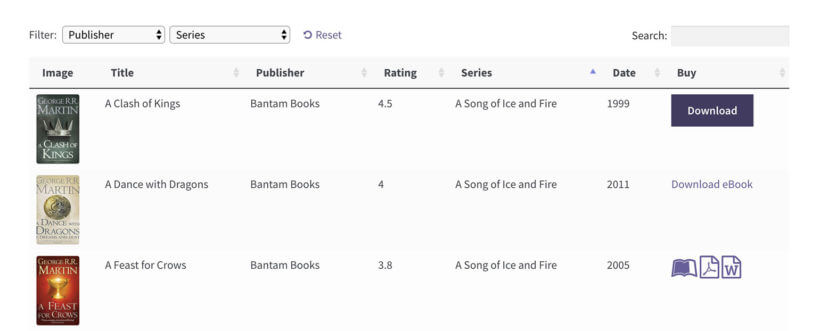
It looks pretty good straight out of the box, and you can use the plugin settings page to fine-tune it as needed. For example, you can change how the download links work, and which columns appear in the table.
If you've structured the eBook library into categories, then you can also enable the 'Folders' option. This will list each eBook category separately. Users can click on a category name (i.e. a folder) to view the eBooks from that category.
That's everything you need for a professional-looking WordPress eBook library. If you want to make any further changes to it, skip to the section on Perfecting your eBook Library.
Sell membership access or add ebook subscription service to your WordPress eBook library
So far, I've shown you how to create a table of eBooks that is available for everyone to access. If you don't want this, then there are a few WordPress plugins to protect your eBook library and restrict it from public view. Here are 3 suggestions of how you can achieve this.
Hide the eBook library with Password Protected Categories
Our WordPress Password Protected Categories plugin lets you put all your eBooks in a category and password protect that category. This will password protect your eBook digital library so that only people with the password can access it.
Use Groups to restrict access to authorized users only
The free Groups WordPress plugin is an easy-to-use free WordPress membership plugin. It offers an easy way to create 'hidden' areas of your website that only logged in users with access to the appropriate 'Group' can access.
This method is useful to making a WordPress eBook library available to pre-approved people only similar to Kindle Unlimited. For example, you might want to make it available to members of your organization, employees, or book club. Each person needs to have a user account on your WordPress website. You need to give each person access to the eBook Library Group manually. (If you want to sell access to the eBook library then you can still use the Groups plugin - but you'll also need some extra plugins which I'll cover in the next section.)
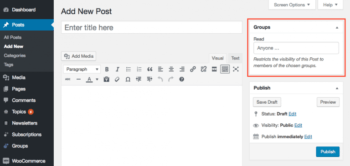 Install the Groups plugin, create your eBook library as described above, and create a Group called 'eBook Library' or similar. Go to to the eBook library page with the product table and restrict it to members of the eBook Library Group.
Install the Groups plugin, create your eBook library as described above, and create a Group called 'eBook Library' or similar. Go to to the eBook library page with the product table and restrict it to members of the eBook Library Group.
To give people access to the eBook library, you need to add them as users in WordPress (Users → Add New). Select the eBook Library Group from the dropdown on the Add/Edit User page. When they log into their account, they will be able to access the protected eBook library.
Use the Groups plugin documentation to make further changes. For example, you can create a message that will appear when unauthorized users try to access the hidden eBook library.
Sell subscriptions to your WordPress eBook library
You can sell access to the eBook library using the WooCommerce plugin with the Groups for WooCommerce add-on - plus Subscriptions if you want to take regular payments. This builds on the 'Groups' method in the previous section by integrating the hidden eBook library with the world leading e-commerce plugin and the ability for people to subscribe online.
Some tips on which combination of plugins to use:
- If you want people to make a one-off payment to your eBook library then you can do this using Groups, WooCommerce and Groups for WooCommerce. Sell access to the eBook Library Group as a product in WooCommerce, so that people can buy it on your website.
- If you want people to make an ongoing subscription to the digital eBook library, then you'll also need the Subscriptions plugin. You still need to sell access to the eBook Library Group using WooCommerce, but buying this product will sign people up to an ongoing subscription. This is similar to the Kindle Unlimited implementation. Payment will be taken regularly (e.g. using PayPal or Stripe) so that the customer can continue accessing the eBook library. If they ever cancel the subscription then their access to the Group will be revoked.
Method 2 - Build an e-commerce eBook library
Method 1 showed you how to create a downloadable eBook library - either public, or restricted to specific people. In Method 2, I'll tell you about WordPress eBook plugins for selling eBooks individually. With these plugins, people can view a table listing all your eBooks. They can then choose to buy specific eBooks from the list. This is a full e-commerce solution - customers can pay for their eBooks online and receive the downloadable eBooks via a secure link.
There are 2 free WordPress e-commerce plugins that are ideal for selling eBooks:
- Easy Digital Downloads - EDD is famous for selling digital products such as eBooks. Coupled with a table-based plugin for displaying your eBooks, it's the perfect way to create an e-commerce eBook library.
- WooCommerce - Powering over 41% of all online shops, you can use WooCommerce to sell anything online - including eBooks. Like Easy Digital Downloads, the default WooCommerce store layouts aren't really suitable for eBooks. However, you can use it with a table-based WordPress eBook store plugin to create the perfect layout, complete with Buy buttons.
- You can also use other e-commerce plugins such as WP eCommerce. I haven't featured them all in this article, but they all work with Posts Table Pro for listing your eBooks.
I'll tell you how to create a WordPress eBook library using both of these e-commerce plugins. The method is slightly different for each, so we'll start with Easy Digital Downloads and then move on to WooCommerce.
Create an Easy Digital Downloads eBook store
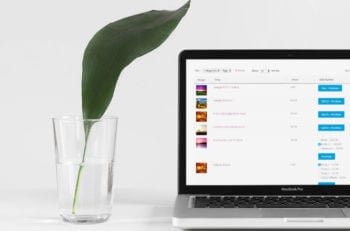 Easy Digital Downloads works perfectly with our Posts Table Pro plugin - use them together to build a fantastic eBook store. Your eBooks will be listed in a table layout with buy buttons.
Easy Digital Downloads works perfectly with our Posts Table Pro plugin - use them together to build a fantastic eBook store. Your eBooks will be listed in a table layout with buy buttons.
People can read about the eBooks in the table, and add as many as they like to the cart. They can then click through to the Easy Digital Downloads checkout and pay online. Once the order is complete, Easy Digital Downloads will send them a secure link to download the eBook in whatever format you've uploaded (PDF, EPUB, MOBI etc.).
How to set it up
- First install the free Easy Digital Downloads plugin. Use the official documentation to set up payment methods, taxes and more.
- Add each eBook as a separate downloadable product via Downloads → Add New.
- Next, create a new page (Pages → Add New) which you'll use as your main eBook store page.
- Finally, follow the steps in our other tutorial about how to create Easy Digital Downloads table layouts. This covers everything you need to know to create an amazing eBook store layout using Posts Table Pro. You can create a single table listing all your eBooks, or multiple tables listing eBooks from different categories. There are over 50 options, so go through the tutorial and create the perfect eBook store.
Easy Digital Downloads tip: If you're selling eBooks then you must charge European VAT to customers in the EU. You can easily do this with the Easy Digital Downloads EU VAT plugin.
Build a WooCommerce eBook store
As a WordPress website owner, another way to sell ebooks is through WooCommerce. You can use the WooCommerce plugin to create an ebook subscription site or ebook store. Paired with the right WooCommerce ebook plugin, this e-commerce plugin is perfect for selling digital products (or digital downloads) like ebooks.
To display the eBooks in a searchable, you'll need our WooCommerce Product Table plugin.
The way it works is that you'll add each eBook as a separate WooCommerce product. You'll then use the WooCommerce Product Table to list the eBooks in a searchable table with filters. As with the Easy Digital Downloads eBook store plugin, you can list all your eBooks in a single table or create separate tables for each category. Either way, it's easy for customers to find your eBooks, pay online, and receive a secure download link via email.
How to set it up
- First install the free WooCommerce plugin. Use the WooCommerce setup wizard and documentation to set up your standard store pages, tax settings, payment gateways (e.g. PayPal and/or Stripe for credit and debit card payments), etc.
- Next, add each eBook as a product (Products → Add New). Choose the 'Downloadable' product type in the Product Data section of the page. This will open up some extra options for you to add the downloadable eBook file(s) in whichever format you choose. This might be PDF, MOBI, EPUB or similar.
- Finally, create a new page (Pages → Add New) which will be used for your eBook store. Use the WooCommerce Product Table knowledge base to list your eBooks in a table layout with all the information you want to display. It's really flexible and you can even store extra data about your eBooks using product attributes, custom fields and taxonomies. If you want to offer different price options then you can use variable products for this. Each price option will appear as a variation dropdown list next the add to cart button.
Perfecting your eBook library
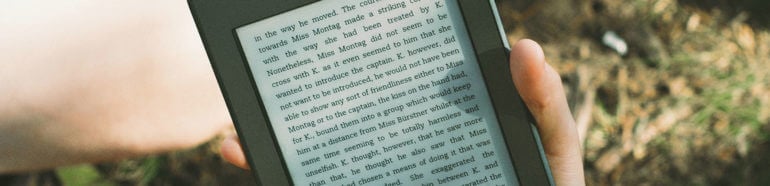
Whichever of the above WordPress eBook plugins you use, don't forget to add the finishing touches.
Adding filters to the eBook library
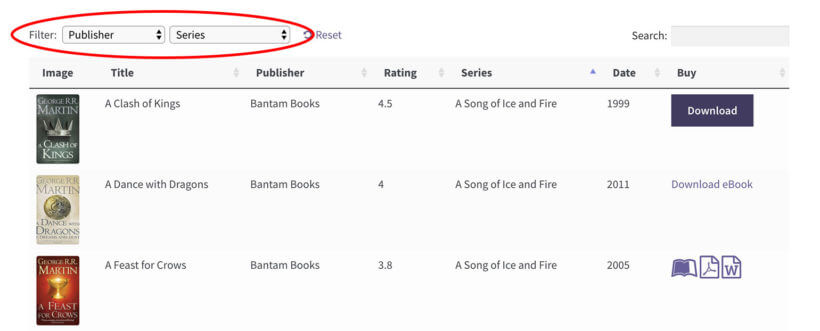
The most important extra features that you need to add are filters. You can add filter dropdowns above the eBook library for various options including categories, tags and any custom taxonomy.
If you're using WooCommerce Product Table then you can also add attribute/variation filters above the table, and filter sidebar widgets. All of these will increase your eBook sales by making them easier for people.
Embed eBooks to read online
So far, we've assumed that people will download the eBooks to their computer. Perhaps you don't want this - or perhaps you want to provide an online preview of the eBook before people download the eBook.
When you add the eBook - either as a document or an e-commerce plugin, depending on which method in this tutorial you've used - you need to embed it in the main content field/description.
There are lots of service that let you embed eBooks into WordPress, and they will all work with the plugins in this tutorial. For example:
- Use the free Google Drive Embedder plugin to embed the eBook from Google Drive.
- Use a flipbook plugin such as FlipSnack to embed a page turning flipbook.
- Or use the free PDF Embedder plugin to embed a PDF in WordPress.
Either way, people will be able to view the eBook and read it online. However, they won't be able to download it unless you have separately provided a download link.
Add embedded audio and video players
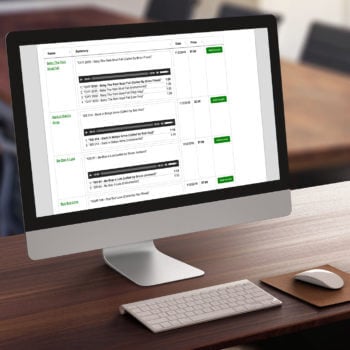 If you're selling audio books or have a promotional video, then you can embed media players directly into the main eBook library page. For example, you might be creating a WordPress audio book library and want to include MP3 players for your audio books.
If you're selling audio books or have a promotional video, then you can embed media players directly into the main eBook library page. For example, you might be creating a WordPress audio book library and want to include MP3 players for your audio books.
To do this, add an embedded audio or video player directly into any of the text fields in your eBook library (such as the main content area or a custom field).
Go to the plugin settings page and tick the 'Shortcodes' option. This tells the WordPress eBook library plugin to render the embedded media player properly, instead of just as plain text.
Next, your visitors will be able to listen to audio tracks or watch video directly from the main eBook library page.
Add quick view buttons
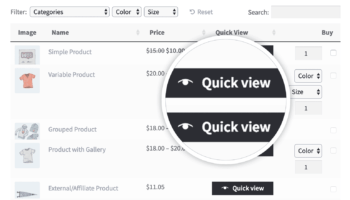
If you're building a WooCommerce eBook store, then you can enhance your book lists with the WooCommerce Quick View Pro plugin. This handy plugin adds 'quick view' buttons (which you can rename to anything you like) to your eBook library pages. Customers click these buttons to view more information about your eBooks in a lightbox, without having to visit the single product page.
Here are some examples of how you can use quick view to improve your WooCommerce eBook library:
- Upload multiple images to the product gallery, and display these in the quick view lightbox. Use the images to preview different pages from your eBook, just like Amazon's 'Look inside' feature or Kobo's 'Preview Now' feature.
- Add the blurb from the back of your eBook to the product short description, and display this in the quick view.
- Sell product variations (e.g. different eBook file formats or printed book options) in the quick view.
The perfect WordPress or WooCommerce ebook library
These WordPress eBook plugins come with over 50 options for changing how the eBooks are listed in the library. Choose whichever plugin best meets your needs:
- Use Document Library Pro to create a non-ecommerce eBook library where people can view and download eBooks, but not make purchases.
- Use Posts Table Pro if you're using Easy Digital Downloads to sell eBooks.
- Or use WooCommerce Product Table if you're using WooCommerce to sell eBooks.
Think about which eBook plugin will help you list your eBooks even more effectively. Spend some time experimenting to find the right combination of options, and make your WordPress eBook library a big success.
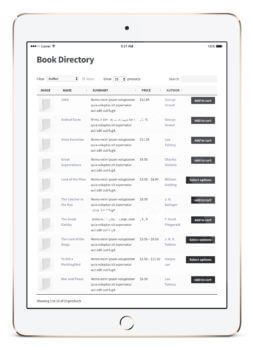
34 Comments
i have abut 8000 e book data is there any way to upload all ebook data automatic on my site or i manulay feed data one by one
Hi, Kashyap. Yes, you may bulk import data to the plugin. by importing it into the WordPress MySQL database. You may also check our article Can I import data to display in Posts Table Pro?. Hope this is helpful! Let me know if you have any questions. You can also get in touch with us via our support center.
I am in need of adding a flatter wave or mpesa mobile money plugin to easy digital downloads ebook plugin,is it possible?If possible please give my developer a guide.
Hi, Gerald. If I understand your concern correctly, I believe you're looking to integrate a payment plugin or gateway with the Easy Digital Downloads (EDD) plugin. Hence, for the best advice about this, I suggest that you contact EDD support. I hope this makes sense and helps point you in the right direction. Please let me know if you have any more questions. Thanks!
hey! I tried posts table pro and i have problem with shortcode [posts_table post...
when i first enter it in the page with my custom post that i make, it just show the main posts. i check the type post and even make a new one with new type name but it doesn't work.
now i tried to use the main posts but now it doesn't show the list anymore 😂
please tell me if i lost something.
Hi, Mohammad. Thanks for letting us know and sorry to hear you're having difficulty. Please could you submit this and your License key in a technical issue form from our dedicated Support Center so that we can assist you best and as soon as possible.
Hellow!
I want to make a wordpress website with free downloadable e-books.I wana ask some important questions,as I am not getting anyone for support.
1. Are there copywrite issues in this case,and how to resolve them?
2. What measures to take for avoiding,copywrite issues e.g how to write disclaimer?
3. If I purchase hosting and domain from shared hosting(e.g hostgator),will I own 100% of ads reveneu,if not yhen how to get full ads revenue in .com
I will be very thankful,if you Donate your precious time
Hi, Sultan. Thanks for your comment. I'm sorry to hear you're unable to reach anyone. May I know how/where you've tried contacting support? We don't appear to have received any other messages from you on our other channels. You can reach us via our dedicated Support Center.
Please let me know if you have any other questions that pertain to our plugins and how you can use them on your WordPress site. Thanks!
If I create a subscription based model, so reader will get to read the book in which reader ?
Hi, Khalid. Thanks for your comment and for your interest. Our plugins, WooCommerce Product Table and Posts Table Pro were designed to work on your WordPress sites. So your subscribers will be doing everything described in the article in terms of how the ebooks will be 'read', either via a link that will be opened in a web browser on their desktop, tablet, or mobile device, including opening/reading the eBook/PDF files. Users can also choose to download/save the eBook/PDF to their device and then open it in the program or app of their choice, instead of viewing the file within the browser. Let me know if you have any questions. You can also get in touch with us via our support center.
First of all thank you the information that you shared here it was very hopeful. I was hoping you could advise me on how to setup a site just like Kindle. I would like a customer to purchase an ebook but instead of it being a download link its accessible to their membership page on my site. Thanks for your time.
Hi, Damon. Thank you for the kind words. What our plugin does is to pull your WooCommerce product data directly from the WordPress database on your site and display the exact values in columns of a dynamic table that you can filter, sort, and search. Users/Customers can then efficiently find the products that they want and quickly add them to the cart, thus encouraging them to buy more products due to ease of use.
That being said, what you're asking about is no longer part of our plugin and is beyond what it is designed to do. For this, I suggest that you either contact WooCommerce support, or look into using a third-party plugin that will allow you to embed and protect PDF files on your site.
I hope this makes sense and helps. Let me know if you have any other questions. You may also get in touch with us via our dedicated Support Center. Best regards.
Hi Katie Keith
Is it possible to preview a few pages as free for everyone for buying?
Thanks in advance for your attention
Hi, Ted.
You can provide a preview PDF file that customers can download either as a link in the product description, or as a download link or button in a new custom field column that you can add/include in the product table.
For details, please see: Can I add download links or buttons to the product table?
Thanks!
Hi Kati
I’m very interested in the plugin. I’ve read parts of the blog and all the comments. But I still have some questions.
1. Is it translatable? I’m trying to build a site and subsequently an app in the largest speaking language in West Africa. So I need to have that cleared up.
2. I understand the book listing on is a table form, we would prefer a listing (like this https://www.kobo.com/us/en/ebooks) because it’s going to be the first app of its kind written in that language. Can it be customized like that? If it cannot, can you please recommend another product of yours or someone’s that could have that feature?
3. I must note that I found this post seriously enlightening. I Thank you. So does the world.
Hi, Mohammed. Thanks for your comment and interest in our plugins.
I have a question... Can I set up an ebook store like this but have the authors add their own books to the site.? Like a membership site where authors join and then add their own books (with my approval).
Hi Cris, I think I already answered your question on YouTube but will answer here too in case it helps other people. Yes, you can do that by following the instructions in this video alongside the extra instructions in our other tutorial, https://barn2.com/gravity-forms-user-submit-table. This tells you how authors can use the Gravity Forms plugin to submit and add their own content, and then you can display them using our Posts Table Pro or WooCommerce Product Table plugins.
Can they only read the book on the site after they have purchased it instead of downloading
Both WooCommerce and Easy Digital Downloads have a range of options for how you deliver the ebook to people after purchasing. In either case, you could create a hidden page on your site and publish the book on there. Make sure it is blocked from search engines and not visible to public visitors to your website. When you create the digital product in WooCommerce/EDD, you could enter the URL of this page instead of adding a downloadable file. When someone buys the book, they will receive a link to that page instead of a link to download the ebook.
Hi, thanks for sharing this information but does it use PDF format like uploading PDF file for download or just in a text format?
Thanks and I await your kind reply
Hi Daemon, you can choose what format files to upload including PDF's. In addition, you will also add text to describe the file and make it easy to find and purchase on your website - but the downloadable eBook file that people receive after buying the eBook can be any format including PDF.
HI katie
I'm very interested, but we have more information about that, we need create online library for all books and paper related to engineering, we are member in Jordan Engineering Association and need create free online book for engineers and students as a reference. if this suitable for this ideas and project and if you can assisting me for this ideas.
Thanks Alot
Hi Mohammad, yes it should be perfect for what you have described. It sounds like you will need our Posts Table Pro plugin. You would create a custom post type called 'Books & Papers' and use it to store your downloadable books/papers, with various extra data to help people find books by topic etc. You would then list them in a table using Posts Table Pro.
If your online book is free then you can just add the information about it in the usual way and upload the actual file to the Media Library. You can then link to it by following the instructions in the 'Next, add eBooks to the library' section of the above tutorial.
If you have any more specific questions about how it would work for your project, you're welcome to email us at support@barn2.com.
Thank you very much Katie and we will contact by email for following this project by helping me.
Thanks Alot
I am very interested in only renting access to ePub books that I publish for a very low monthly fee to church organists - many of whom are volunteers and cannot buy my printed book or downloads.
Can using your software permit them to only read the books while their subscription remains active?
Thank you!
Hi Noel, this would only work if the ebooks are published on a page on your website, as you can create an account for them, restrict it using a membership plugin or similar, and restrict their account after it expires. If the user downloads them to their device then there's no straightforward way to restrict access after their subscription expires.
Thanks for a clear, straight-forward answer!
Hi,
Amazing article,
Would it be safe to nofollow the ebook page once you create it ( for example outbound links)?
I have been using sites like tradebit to sell and was thinking of inserting the embed code and not linking to the site.
Thanks
If depends if you want people to be able to find the ebook page directly from search engines. If you only want them to be able to find the page containing the table listing your ebooks then it's fine to noindex the individual ebook pages, or nofollow their outbound links.
Thank you so much for the reply Katie,
:)
Hi Katie,
Thanks for sharing about these plugins and I got some new knowledge about the digital product downloads integration in WordPress. Thank you so much.
hi
wow.. this article is amazing. the article makes me to know about the e-book plugins and its uses. really great info. Thanku so much
Great instruction, thank you! I think it's more efficient to make a niche site for books. This site will be easier to promote.